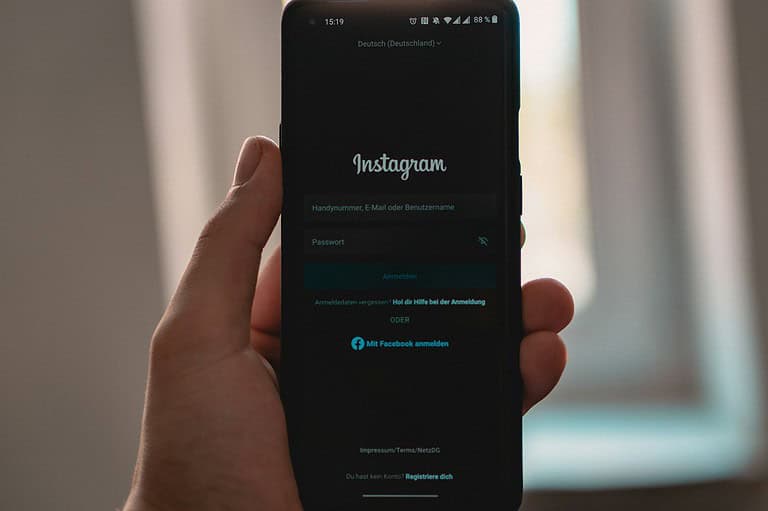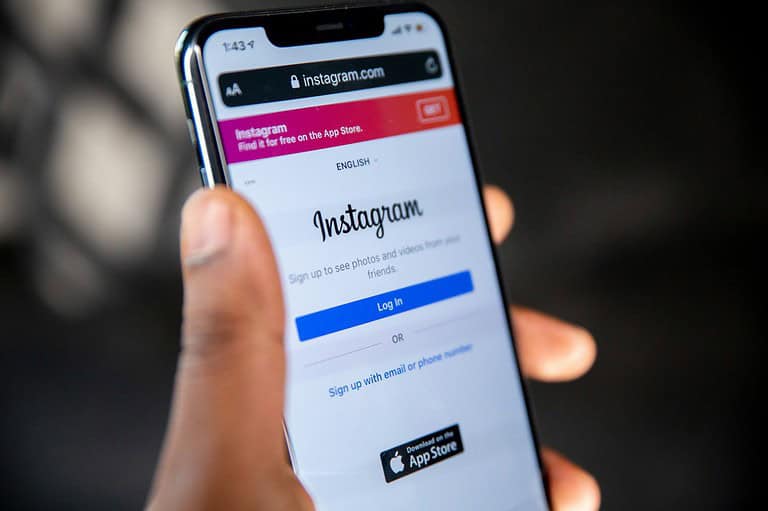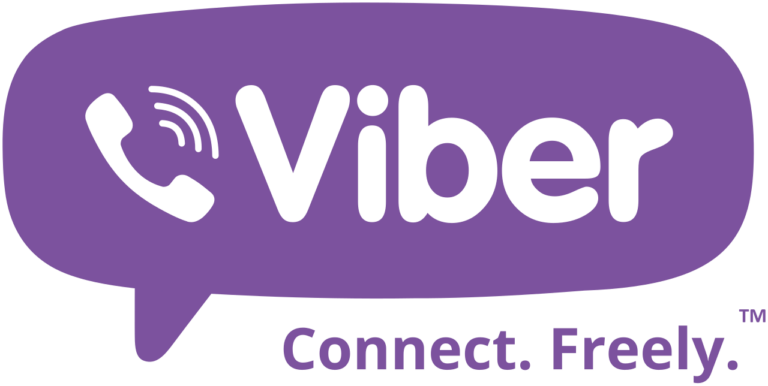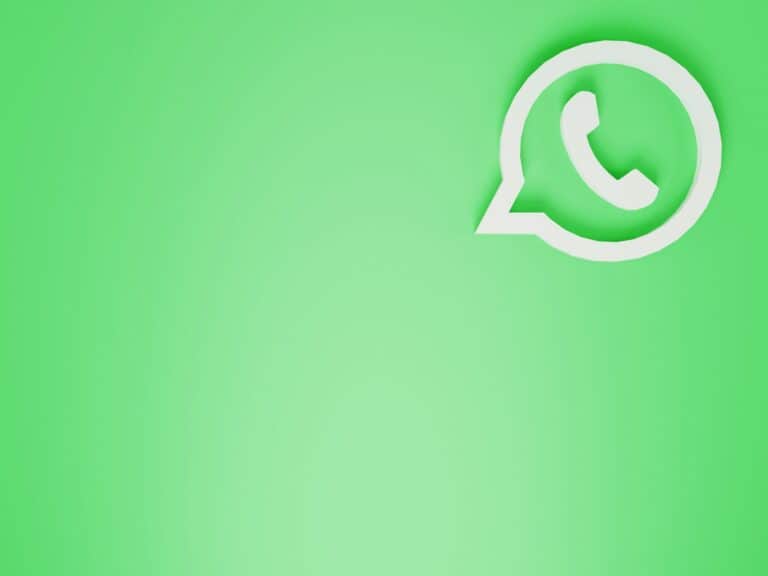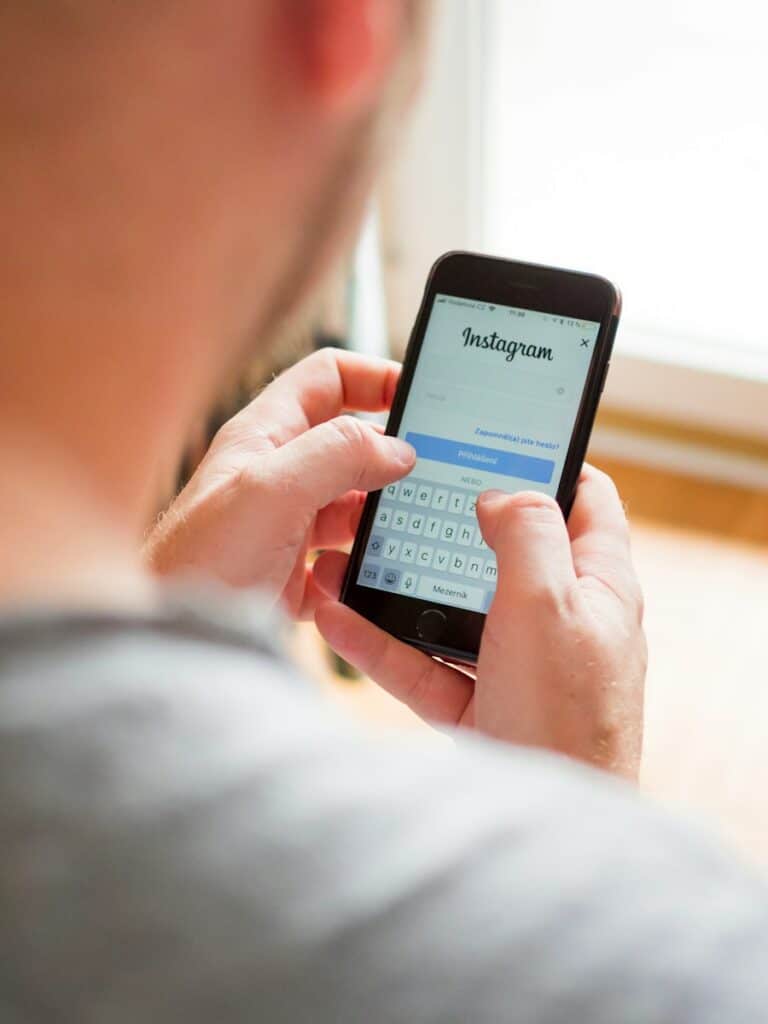Losing important photos on WhatsApp can be frustrating, especially if you don’t have a backup. The good news is that it is possible to recover deleted WhatsApp photos without a backup. This guide will explore different methods that can help you retrieve those precious memories.
Whether you accidentally deleted a photo or experienced a glitch, you have several options to get your photos back. Some methods include using software tools, while others involve reinstalling WhatsApp and using its built-in recovery features.
Dive into the steps and discover which approach works best for your situation, ensuring that your valuable photos are not lost forever.
Recovering WhatsApp Photos Without a Backup
It can be frustrating to lose WhatsApp photos, especially if you don’t have a backup. While it’s more challenging to recover them without a backup, it’s not impossible. Here are a few methods you can try:
1. Check Your Phone’s Gallery
WhatsApp usually saves a copy of your photos in your phone’s gallery or photo app. Look for a WhatsApp folder or check recently added photos around the time you received them.
2. Use a Data Recovery Tool
Several data recovery tools are available for Android and iOS devices. These tools can scan your phone’s internal storage and potentially recover deleted files, including photos. Some popular options include:
- Android: Dr.Fone, EaseUS MobiSaver, DiskDigger
- iOS: Dr.Fone, iMobie PhoneRescue, Stellar Data Recovery
These tools often have free trials, but you might need to purchase the full version to recover the files.
3. Ask the Sender
If you received the photo from someone else, they might still have it on their device. Simply ask them to resend it to you.
4. Check Cloud Storage Services
If you use a cloud storage service like Google Photos or iCloud Photos, check if the photos were automatically backed up there.
Important Notes
- Act quickly: The sooner you try to recover the photos, the better your chances of success.
- Avoid overwriting data: Minimize using your phone after deleting the photos to avoid overwriting the deleted data.
- No guarantee: Even with these methods, there’s no guarantee you’ll be able to recover the photos. Regular backups are crucial for protecting your data.
Preventing Future Photo Loss
- Enable WhatsApp backups: Regularly back up your WhatsApp chats to Google Drive (Android) or iCloud (iOS).
- Save photos to your device: Enable the option in WhatsApp to automatically save incoming media to your phone’s gallery.
- Use cloud storage: Utilize cloud storage services like Google Photos or iCloud Photos to automatically back up your photos.
Key Takeaways
- Various methods can help recover deleted WhatsApp photos without a backup
- Using special software tools and in-built WhatsApp features are options
- Follow easy and clear steps to restore your photos
Understanding WhatsApp Photo Deletion and Potential Recovery Methods
Losing WhatsApp photos can be a pain, especially without a backup. But don’t give up hope just yet. You can try checking your phone’s gallery, using a data recovery tool, asking the sender to resend the photos, or looking in your cloud storage. Remember to act quickly and avoid overwriting data for the best chances of recovery. To prevent future photo loss, enable WhatsApp backups, save photos to your device, and use cloud storage.
When WhatsApp photos get deleted, recovering them can be challenging. This section explains the mechanics of photo deletion, how to recover photos without backups, and the role of cloud storage and local backups in recovery.
Mechanics of WhatsApp Photo Deletion on Devices
When you delete a photo from WhatsApp, it removes the file from the app and your device’s storage. On Android devices, deleted photos are removed from the WhatsApp Images folder in internal storage. For iOS devices, the photos get deleted from both the WhatsApp app and the Photos app unless they are stored in the “Recently Deleted” album.
Sometimes, deleted photos on Android may still be in the file system until the system overwrites them with new data. On iPhones, deleted photos may stay in the “Recently Deleted” album for 30 days.
Understanding this deletion process is crucial for trying to recover lost photos.
Exploring Built-In Options for Photo Recovery Without Backups
If you did not back up your WhatsApp photos, recovery options are limited. On Android, you can check the “Files by Google” app under Internal Storage > WhatsApp > Media > WhatsApp Images. Look in both the main and “Sent” folders.
For iPhones, the first step is to check the “Recently Deleted” album in the Photos app. If the photos are not there, you can reinstall WhatsApp to see if it pulls any local backups. Some recovery apps can also help find deleted files that have not yet been overwritten.
Evaluating the Role of Cloud Storage and Local Backups
Cloud storage plays a big part in recovering WhatsApp photos. On Android, enabling Google Drive backups can help restore lost photos. First, delete the app, reinstall it, and opt to restore from Google Drive during setup. Ensure the “Include Video” option is on if you need videos.
For iPhones, iCloud backups can restore WhatsApp data. Ensure you turn on WhatsApp in iCloud settings. After reinstalling, the app will prompt for backup recovery if available. Both methods depend on regular backups and might not work if no backup exists.
Using these methods increases the chances of successfully retrieving deleted photos from WhatsApp.
Advanced Recovery Solutions and Professional Assistance
Restoring deleted WhatsApp photos without a backup may seem challenging. There are advanced tools and software that can help, and for more difficult cases, professional services might be necessary.
Leveraging Data Recovery Tools and Software
Using data recovery tools and software can be an effective way to recover deleted WhatsApp photos. Some reliable programs are iMyFone D-Back and Dr.Fone.
These tools can scan Android phone storage, looking for lost media files. First, download and install the chosen recovery program on your PC or Mac. Then, connect your Android phone with a USB cable.
Run the recovery program and follow the on-screen instructions. It is crucial to select the correct recovery mode, such as “Recover WhatsApp Photos from Device Storage”.
Technical Methods to Retrieve Lost Media Files
Technical methods involve using file manager apps, cache recovery, and SD card recovery. File manager apps can help find deleted photos stored in hidden folders. Searching in the cache directory may also yield results, as some images might be saved there temporarily.
For an SD card, remove it from your phone and use a card reader to connect it to your computer. Use a reliable recovery tool to scan the SD card for deleted files. Always ensure your device has sufficient memory to avoid problems during the recovery process.
When to Seek Professional Data Recovery Services
In severe cases where software tools fail, professional data recovery services may be needed. Professional services are equipped with advanced technology to handle complex data loss situations. They can recover data from damaged or corrupted storage.
Consider professional assistance if your device has been physically damaged or if previous recovery attempts were unsuccessful. They offer a higher success rate for retrieving lost media files and can be a reliable solution when other methods do not work.
Frequently Asked Questions
This section covers common questions about restoring deleted WhatsApp photos without a backup. It includes specific methods for both iPhone and Android users.
How can I retrieve deleted WhatsApp photos that the sender removed?
If the sender deleted a photo, try recovering from the sender’s chat backup. Sometimes, messages are stored on their device.
What steps are needed to recover deleted WhatsApp photos on an iPhone with no backup available?
Use a recovery tool like FoneDog. Connect your iPhone to your computer, launch the tool, and follow the prompts to scan and restore files.
Can permanently deleted photos from WhatsApp be retrieved without any backup?
Yes, using software recovery tools such as iMyFone D-Back. Install the software, connect your device, and follow the steps to recover data from device storage.
Is there a way to recover WhatsApp conversations and media files without having a backup?
Use tools like MobileTrans. Install the app, connect your phone, reinstall WhatsApp, set up your account, and follow the steps to restore media files.
What methods are available for restoring deleted WhatsApp images on an Android device without a backup?
Android users can use iMobie’s Android Recovery. Connect your phone to a computer, back up WhatsApp data, and recover the images through the software.
How can I retrieve my WhatsApp photos from two years ago that have been deleted?
For old photos, try iMyFone D-Back. Scan the device with recovery software to find and restore older deleted images.