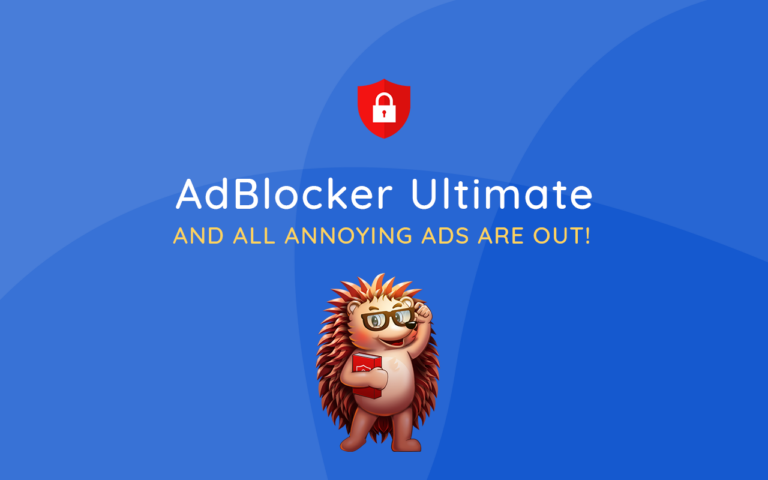Ever sent a message and wished you could take it back? iMessage can help with that—sometimes. Unfortunately, there are times when you can’t unsend a message. To unsend a message on iMessage, you must act within a set time limit and ensure you’re using iMessage, not a regular text message.
You can only unsend a message within two minutes after you send it. If you try after that, the option won’t be available. Also, make sure your messages are sent using iMessage, indicated by blue bubbles, as regular text messages (green bubbles) can’t be unsent.
Troubleshooting might help if you’re still unable to unsend messages. Ensuring iMessage is enabled in your settings can solve many issues. If difficulties persist, restarting the app or checking for software updates might help. Now, let’s dive deeper into each step to give you the full picture.
Key Takeaways
- Unsending is only possible within a two-minute window.
- Messages must be sent as iMessages (blue bubbles).
- Restarting the app and checking settings can resolve issues.
Understanding iMessage Functionality
iMessage allows users to send text, photos, and videos over the internet instead of through the cellular network. This provides some unique features, such as the ability to unsend and edit messages.
How iMessage Differs from SMS and MMS
iMessage uses the internet to send messages, meaning it doesn’t rely on your phone plan’s text messaging services. SMS and MMS, on the other hand, send messages through the cellular network.
SMS can only send text with a limit of 160 characters. MMS can send multimedia like photos and videos but usually costs extra. iMessage can handle longer texts, high-quality photos, and videos without extra charges, provided you have an internet connection.
The Technical Limitations of Unsending
The “unsend” feature is new and has some technical limits. Both the sender and recipient need iOS 16 or later. If the recipient has an older version, the message won’t be unsent; they will just see a note saying you unsent a message.
You also have only two minutes to unsend the message. This quick turnaround means you need to act fast if you want to undo a message. This time limit ensures that messages aren’t unsent too long after they’ve been read.
iOS 16 Update and Message Features
iOS 16 introduced new features, including the ability to unsend and edit messages. To edit a message, touch and hold the message bubble, then tap Edit. Make any changes, and then tap to resend with edits.
To unsend a message, touch and hold the message bubble, then choose Undo Send. This removes the message from both your device and the recipient’s device if they also have iOS 16 or later. These updates make it easier to correct mistakes and maintain privacy in your conversations.
For a deeper dive into these capabilities, Apple Support provides straightforward guides on how to use these features on the iPhone Messages app.
Troubleshooting iMessage Issues
When you can’t unsend or edit messages on iMessage, there are a few steps to follow. These steps help you figure out what’s wrong and fix the problem quickly.
Checking Internet Connection and System Status
A stable internet connection is crucial for iMessage to work right. First, check if your Wi-Fi or mobile data is on. If the connection is weak, try moving closer to the router or switch to a different network.
To check system status:
- Go to the Apple System Status page.
- Look for any issues with iMessage. If there is an outage, you will see a yellow or red dot next to it.
If the system status shows no issues and your connection is strong but the problem persists, move on to the next steps.
Update and Restart Procedures
Keeping your device’s software updated helps fix many small problems. First, check for any software updates:
- Go to Settings.
- Tap General.
- Tap Software Update. If an update is available, follow the prompts to install it.
Restart your iPhone:
- Press and hold the power button.
- Slide to power off and wait a few seconds.
- Press and hold the power button again until the Apple logo appears.
These steps often help solve minor glitches affecting iMessage.
What to Do When You Can’t Unsend or Edit Messages
If you still have problems with unsending or editing messages, try these steps.
-
Force Quit the Messages app:
- Swipe up from the bottom of the screen.
- Find the Messages app and swipe it up to close.
-
Reset Network Settings:
- Go to Settings.
- Tap General.
- Tap Reset.
- Tap Reset Network Settings and confirm.
If none of these steps work, contact Apple Support for further help. They can provide more advanced troubleshooting methods.
Frequently Asked Questions
Specific actions help manage and correct sent messages on iMessage. These FAQs address time limits, notification processes, and various scenarios for unsending messages.
When you unsend a message on iMessage, does it notify the other person?
Yes, when you unsend a message on iMessage, the recipient will see a notification saying “You unsent a message.”
Is there a specific time frame within which I can unsend a message on my iPhone?
You can unsend a message within two minutes after sending it. Once this window closes, the option to unsend disappears.
What is the procedure to retract a message on iMessage?
Open Messages and find the conversation. Touch and hold the message, then tap “Undo Send.” The message will disappear from the conversation.
Can an iMessage be unsent after the recipient has read it?
Messages can be unsent whether they are read or unread. The recipient will still be notified that a message was unsent.
Is it possible to recall a sent message on iMessage after the elapse of 2 minutes?
No, after two minutes, you can’t unsend the message. You can only edit it within 15 minutes of sending.
Why am I unable to retract a message for all recipients in a conversation?
If any participant in the conversation does not have iOS 16 or later, the option to unsend might not work.
For more details on how to unsend messages on iPhone, visit this Apple Support page.