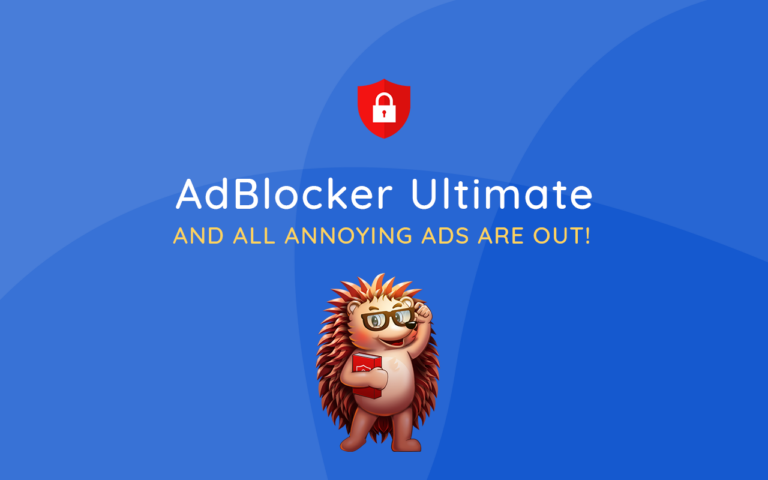Many people wonder if their voice memos are saved in iCloud. If you use Apple’s devices, the answer is straightforward. Voice memos can be saved in iCloud if you enable the proper settings on your devices. This means you can access your recordings on your iPhone, iPad, and Mac as long as you’re signed in with the same Apple ID.
To sync your voice memos, you need to go to your device’s settings and turn on iCloud for Voice Memos. This feature helps keep your recordings up-to-date across all your Apple gadgets. Managing this setting is easy. It ensures you never lose important recordings and can access them anytime, anywhere.
Using iCloud for voice memos also simplifies the process of managing your recordings. You don’t have to worry about manually transferring files between devices. This seamless integration makes your audio files easily accessible and secure in your iCloud account.
Key Takeaways
- Voice memos can be saved in iCloud if enabled.
- Turning on iCloud for Voice Memos syncs recordings across Apple devices.
- Helps in managing and accessing recordings easily anywhere.
Voice Memos and iCloud Integration
Voice Memos on Apple devices can be seamlessly stored and accessed through iCloud. This functionality allows users to manage and access their recordings across multiple devices effortlessly.
Understanding iCloud Sync for Voice Memos
Voice Memos can sync across devices using iCloud. When users enable iCloud for Voice Memos on their iPhone, iPad, or Mac under their Apple ID, recordings are automatically saved to iCloud Drive. This feature helps keep the recordings updated on all devices where iCloud is enabled.
To turn on this feature:
- Go to Settings > [your name] > iCloud on an iOS or iPadOS device.
- Tap Show All, then turn on Voice Memos.
- On a Mac, go to Apple menu > System Settings, select iCloud, then check Voice Memos in the list of apps.
Managing Voice Memos Across Devices
With iCloud sync, users can access their Voice Memos on different devices without manual transfers. For instance, a voice recording made on an iPhone will appear on a Mac or iPad under the same Apple ID.
This is particularly useful for those who need their recordings on different devices. iCloud ensures the memos are updated and available wherever the user is logged in. If needed, users can also share memos via AirDrop for quick transfers between nearby Apple devices.
Accessibility and Storage Options
iCloud storage plans vary, so users should choose the option that fits their needs. Free iCloud accounts come with 5GB of storage, which can be quickly filled by large voice recordings or other files.
To manage space, users can upgrade their iCloud storage plan. This ensures enough room for all recordings and other data. Additionally, users can download memos from iCloud to their device for offline access or backup. This way, important recordings remain safe even if they are deleted from iCloud to free up space. Users can check their iCloud storage by going to Settings > [your name] > iCloud > Manage Storage.
By following these steps, users can make the most of iCloud for managing their Voice Memos efficiently.
Additional iCloud Services and Voice Memo Management
iCloud provides more than just a storage solution for voice memos. It also offers tools to manage and share these recordings across multiple devices. Users can easily back up, restore, and transfer voice memos, ensuring that important recordings are never lost.
Retrieving and Sharing Voice Memos
Voice memos synced to iCloud can be accessed from any device linked to the same Apple ID. This includes iPhones, iPads, and Macs. After enabling iCloud sync for voice memos, recordings will appear in the Voice Memos app on all devices.
To share a voice memo, open the Voice Memos app, select the recording, and choose the Share option. You can send the memo through various channels, like messaging apps, mail, or notes. This makes it easy to distribute recordings without needing special tools.
Backup, Restore, and Voice Memo Transfer
iCloud Backup ensures voice memos are safe by storing copies on Apple’s servers. This backup includes voice memos, so if your device is lost or replaced, you can restore your recordings.
To back up your device, connect to Wi-Fi and go to Settings > [your name] > iCloud > iCloud Backup, then tap Back Up Now.
When transferring voice memos to a new device, ensure both devices use the same Apple ID and have iCloud sync enabled. This automatic sync keeps your voice memos updated across all Apple devices.
By following these steps, users can maintain access to their voice memos, protecting them through backups and easy transfers.
Frequently Asked Questions
Voice Memos can be stored, managed, and synced across various devices using iCloud. This section answers common questions about accessing and troubleshooting Voice Memos with iCloud.
How can I access my Voice Memos through iCloud on a Windows PC?
Voice Memos are not directly accessible through the iCloud for Windows app. You need to sign in to iCloud.com and ensure Voice Memos are synced with iCloud. However, you can download them on an iOS device and then transfer the files to your PC.
What could be the reason my Voice Memos are not appearing in my iCloud?
Ensure iCloud syncing is enabled for Voice Memos on all your devices. Go to Settings > [your name] > iCloud > Show All, and turn on Voice Memos. Additionally, check for a stable internet connection, as syncing requires a working connection.
Is it possible to restore Voice Memos from an iCloud backup?
Yes, you can restore Voice Memos from an iCloud backup. During the setup of a new or reset device, choose to restore from an iCloud backup. Make sure the backup you use contains the Voice Memos you need.
How are Voice Memos stored and managed on an iPhone?
Voice Memos are stored in the app and can be synced with iCloud if enabled. Access the settings of your iPhone, go to iCloud, and turn on Voice Memos to ensure they are backed up and can be accessed across your Apple devices.
Where can I find Voice Memos on my iPad?
Voice Memos can be found in the Voice Memos app on your iPad. To ensure they sync with iCloud, go to Settings > [your name] > iCloud, then tap Show All and turn on Voice Memos. This will keep your recordings updated across devices.
Do Voice Memos automatically sync across all devices with iCloud?
Yes, if iCloud syncing is enabled, Voice Memos will automatically sync across all your devices. This means any recording made on one device will be available on others where you are signed in with the same Apple ID and have syncing enabled.