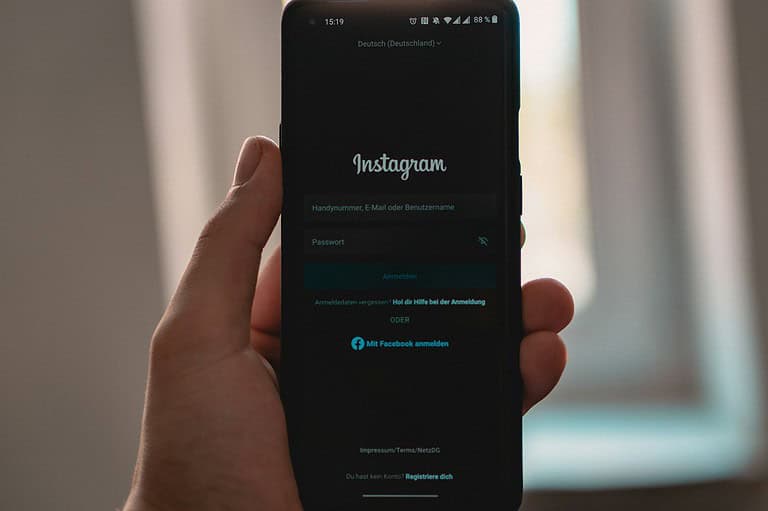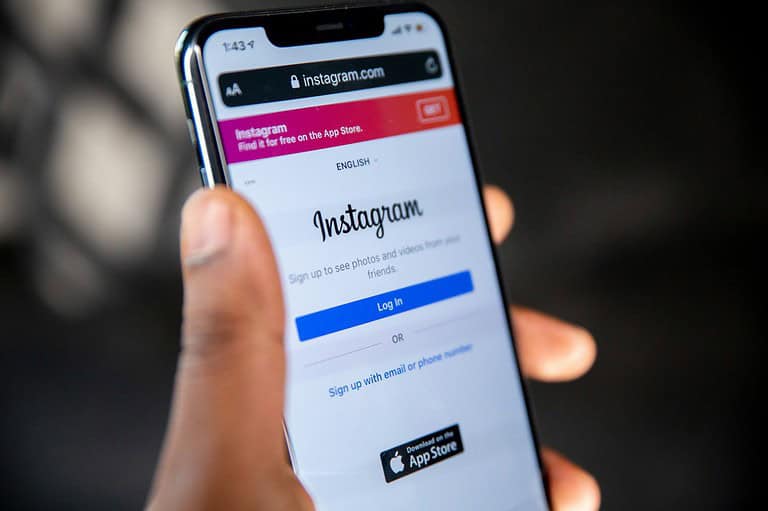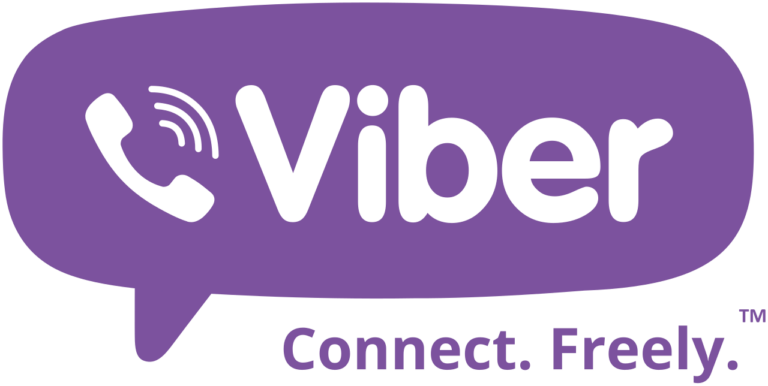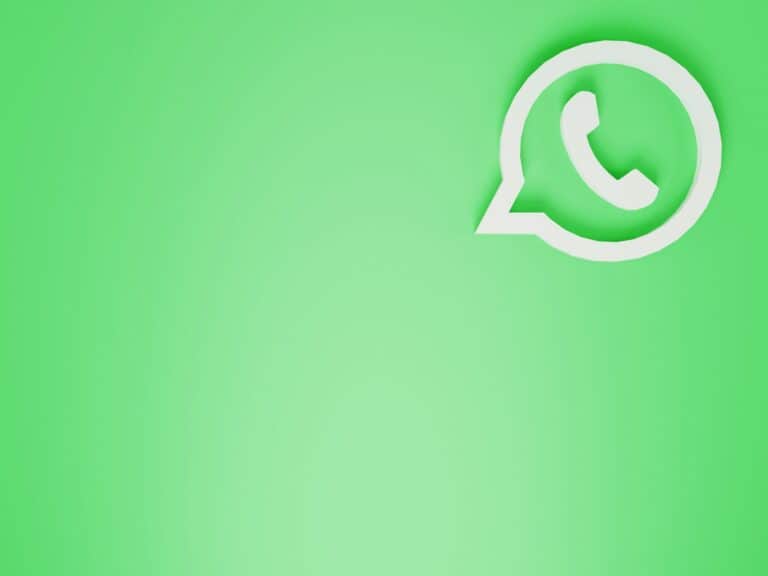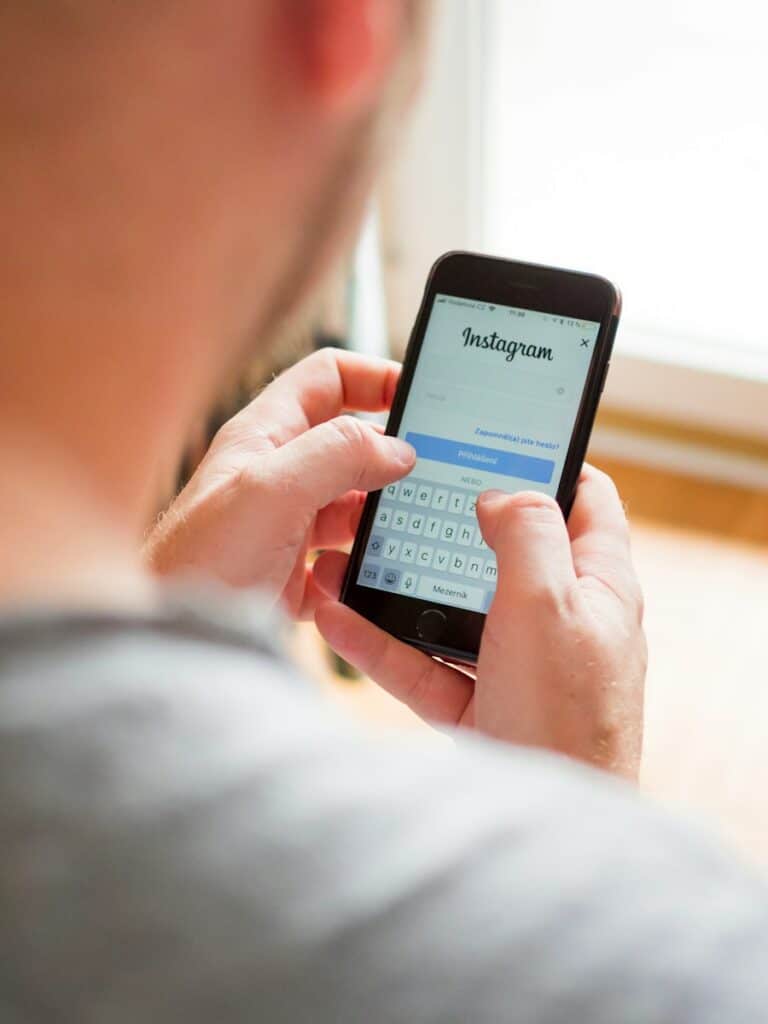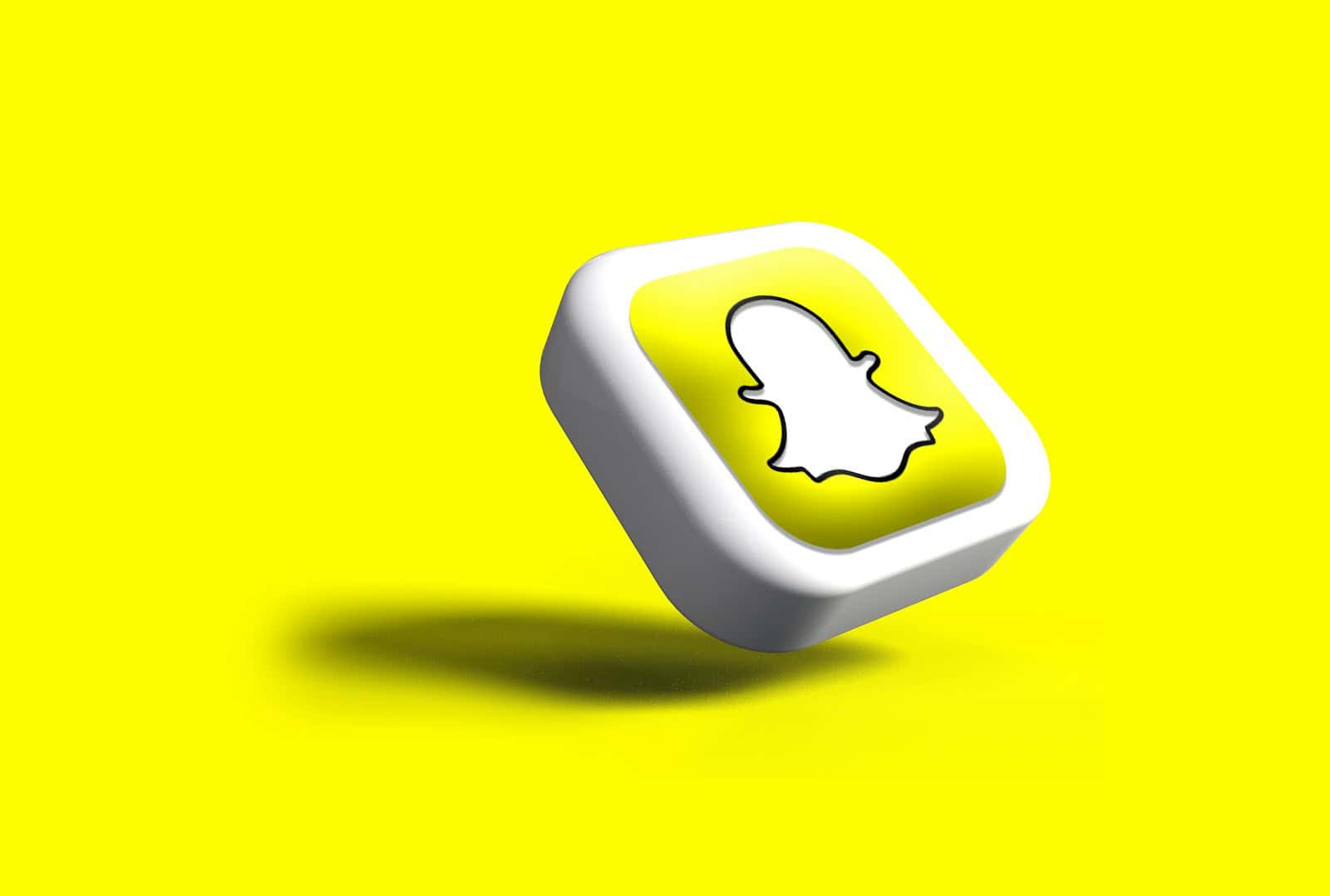
Snapchat has expanded beyond mobile devices. Users can now access the popular social media platform on their computers. Snapchat for Web lets people chat, call friends, and use Lenses from their desktops.
This new version brings key Snapchat features to larger screens. It works through web browsers, so no app download is needed. Users simply visit web.snapchat.com and log in to their accounts.
The web version aims to make Snapchat more flexible. It gives people more ways to stay connected with friends. Whether on a phone or computer, users can now keep up with their Snapchat conversations throughout the day.
Understanding Snapchat on the Web
Snapchat for Web brings the popular mobile app to desktop computers. It lets users chat and video call from their browsers. The web version keeps key features while adding new ones for bigger screens.
Core Features of Snapchat for Web
Snapchat for Web offers text chats and video calls on computers. Users can send messages and make calls like on the mobile app. The web version also supports Lenses during video chats.
On Snapchat for Web, people can view their friend list and chat history. They can start new conversations or continue old ones. The platform saves chats so users can pick up where they left off.
Video calling works with a computer’s camera and microphone. Friends can see and hear each other just like on phones. Lenses add fun effects to video calls, similar to the mobile experience.
Supported Browsers and Compatibility
Snapchat for Web runs on specific web browsers. It works best with Google Chrome and Microsoft Edge. Safari users on Mac can also use the platform.
To use Snapchat on the web, people need a recent version of these browsers. Older versions might not work well or at all. Users should keep their browsers updated for the best experience.
The web version needs access to the computer’s camera and microphone. This lets users take part in video calls. Browsers will ask for permission to use these devices when needed.
Privacy and Security Considerations
Snapchat takes steps to protect user privacy on the web version. It uses encryption to secure chats and calls. This helps keep conversations private.
The platform asks for permissions before using the camera or microphone. Users can control what Snapchat can access on their computers. They can change these settings at any time.
Snap Inc. collects some data when people use the web version. This includes usage information and device details. Users can learn more about data practices in Snapchat’s privacy policy.
Snapchat for Web has safety features like blocking and reporting. These tools help users manage unwanted contacts or content. The web version aims to provide a secure space for friends to connect.
Getting Started with Snapchat for Web
Snapchat for Web brings the popular messaging app to desktop computers. Users can access chats, make calls, and use some camera features through their web browser.
Creating an Account and Logging In
To use Snapchat for Web, you need a Snapchat account. If you don’t have one, sign up on the mobile app first. Then:
- Go to web.snapchat.com in Google Chrome
- Click “Log In”
- Enter your username and password
- Verify your identity with two-factor authentication
New users may need to grant permissions for camera and microphone access. This allows full use of Snapchat’s features on desktop.
Navigating the User Interface
The web version has a simpler layout than the mobile app. Key elements include:
- Chat list on the left
- Conversation window in the center
- Camera preview on the right
Users can start new chats, send messages, and make video calls. The interface also shows notifications for new messages and friend requests.
Some differences from mobile:
- Fewer filters and lenses
- No Stories or Discover section
- Limited emoji and Bitmoji support
Troubleshooting Common Issues
Problems may occur when using Snapchat for Web. Here are quick fixes:
- Can’t log in? Clear browser cookies and cache
- No sound? Check audio settings and permissions
- Video not working? Make sure camera permissions are enabled
For persistent issues, try:
- Using a different browser
- Updating your current browser
- Checking your internet connection
If problems continue, visit the Snapchat Support page for more help.
Advanced Uses of Snapchat on Desktop
Snapchat on desktop offers powerful tools for communication and content creation. Users can take advantage of enhanced features and smart strategies to get more out of the platform.
Utilizing Snapchat+ for Enhanced Experience
Snapchat+ subscribers gain access to exclusive desktop features. These include custom app icons and themes to personalize the interface. Users can also pin their top friend as a “BFF” for quick access.
The desktop version supports advanced lenses and filters. This allows for more creative selfies and video calls right from a computer.
Snapchat+ members can use multiple devices simultaneously. This means seamlessly switching between phone and desktop without losing conversations.
Effective Communication Strategies
The desktop platform excels at group chats and video calls. Users can easily manage larger conversations with a full keyboard and larger screen.
Video calls benefit from the stability of a desktop setup. This leads to clearer audio and video quality compared to mobile devices.
Screen sharing during calls allows for collaborative work or sharing media. This feature is perfect for remote teams or long-distance friendships.
Users can draft and schedule Snaps or stories in advance. This helps maintain a consistent presence without being constantly tied to a phone.
Frequently Asked Questions
Snapchat’s web version offers users a way to access the platform from their computers. It provides several key features and works with specific browsers.
How can I access Snapchat through a web browser?
To use Snapchat on the web, go to web.snapchat.com. Log in with your Snapchat username and password. The web version works best with Chrome, Safari, and Edge browsers.
What features are available when using Snapchat on a desktop?
Snapchat’s web version lets users send direct messages and join video or audio calls. People can also share pictures and use emojis. The desktop interface is similar to the mobile app for easy use.
Are there any web browsers that do not support Snapchat’s web version?
Snapchat for Web only works in Chrome, Safari, and Edge desktop browsers. Other browsers may not support all features or may not work at all.
Is it possible to view stories and send snaps from the Snapchat desktop interface?
The web version of Snapchat focuses on messaging and calls. Viewing stories and sending snaps are not currently part of the desktop features. These functions remain limited to the mobile app.
What are the steps for signing up for Snapchat using a desktop browser?
Snapchat does not offer sign-up through its web version. New users need to create an account using the mobile app first. Once an account exists, it can be used to log in on the web.
How can I contact Snapchat customer support for web-related inquiries?
For help with Snapchat’s web version, users can visit the Snapchat Support website. There, they can find answers to common questions or submit a request for assistance with specific issues.