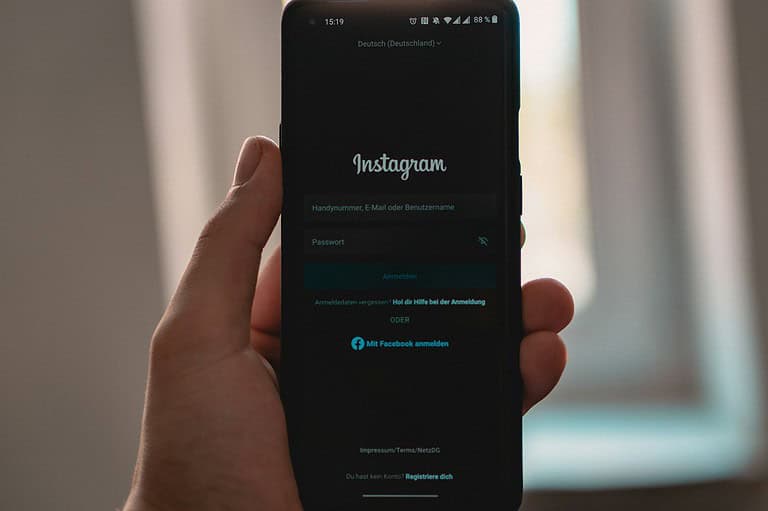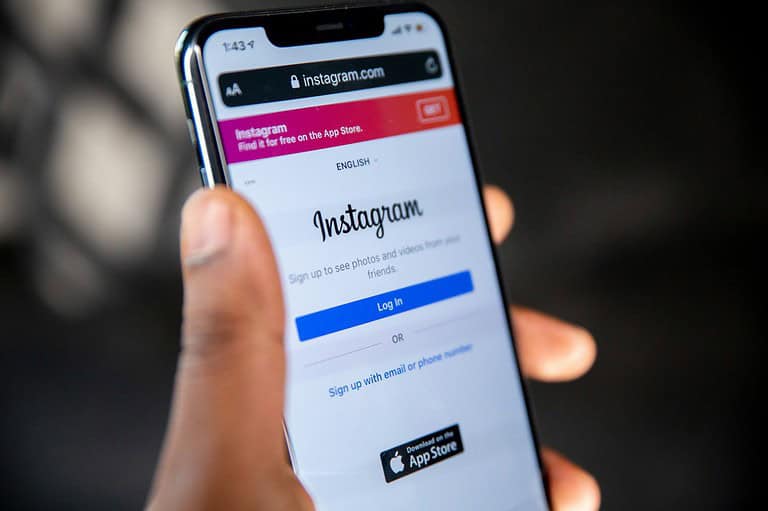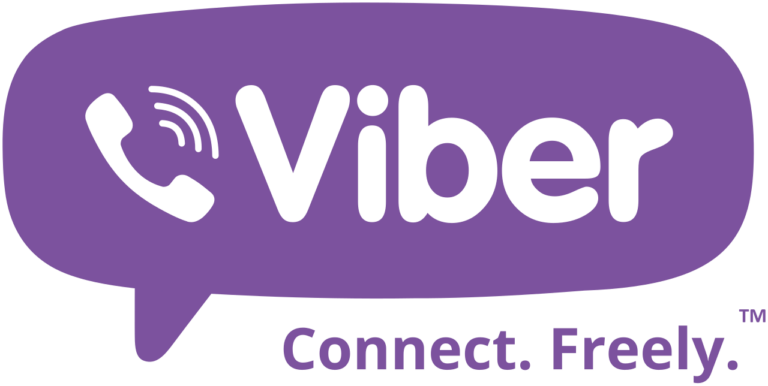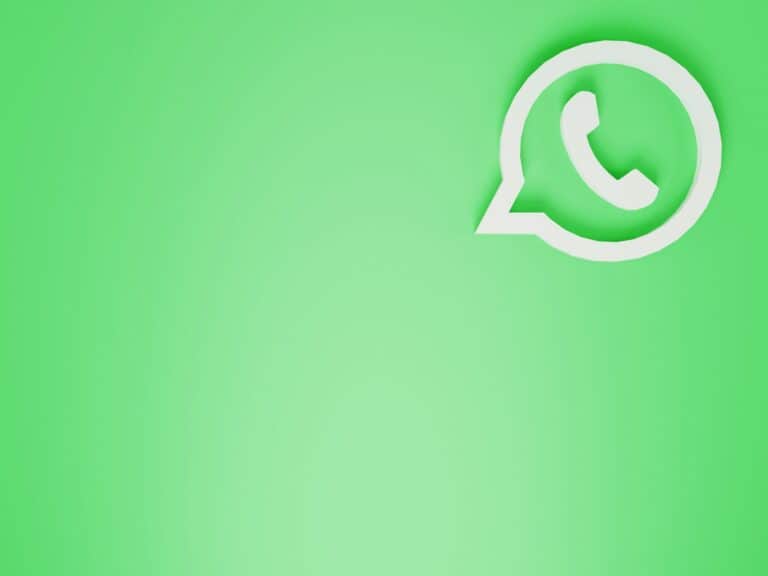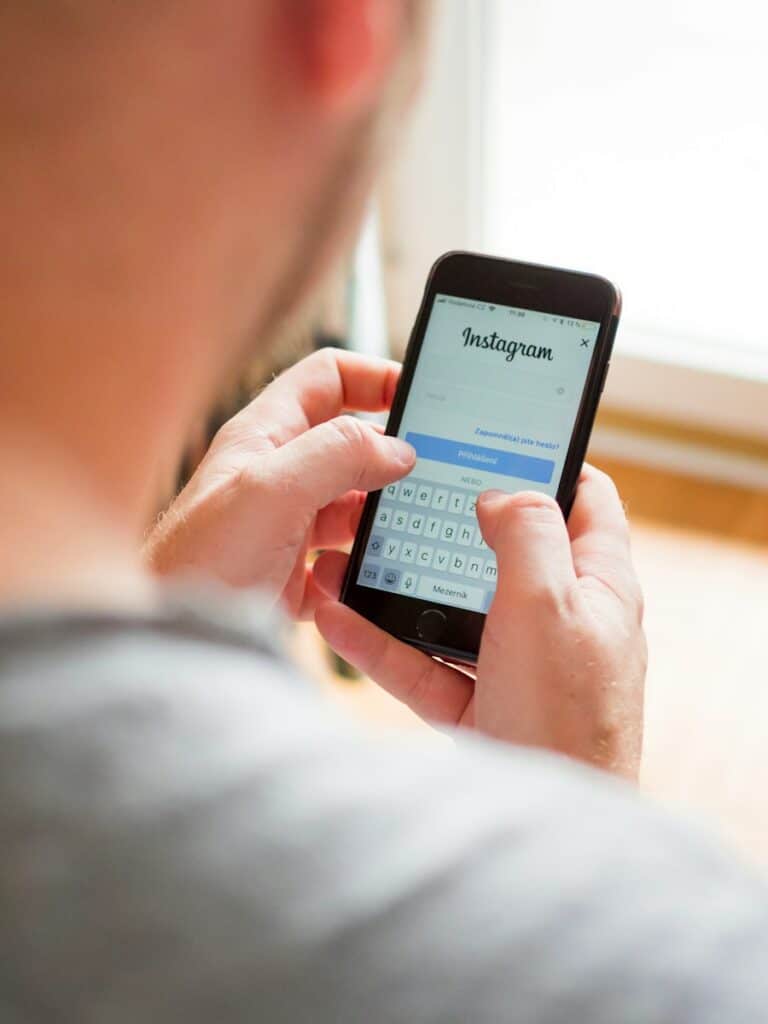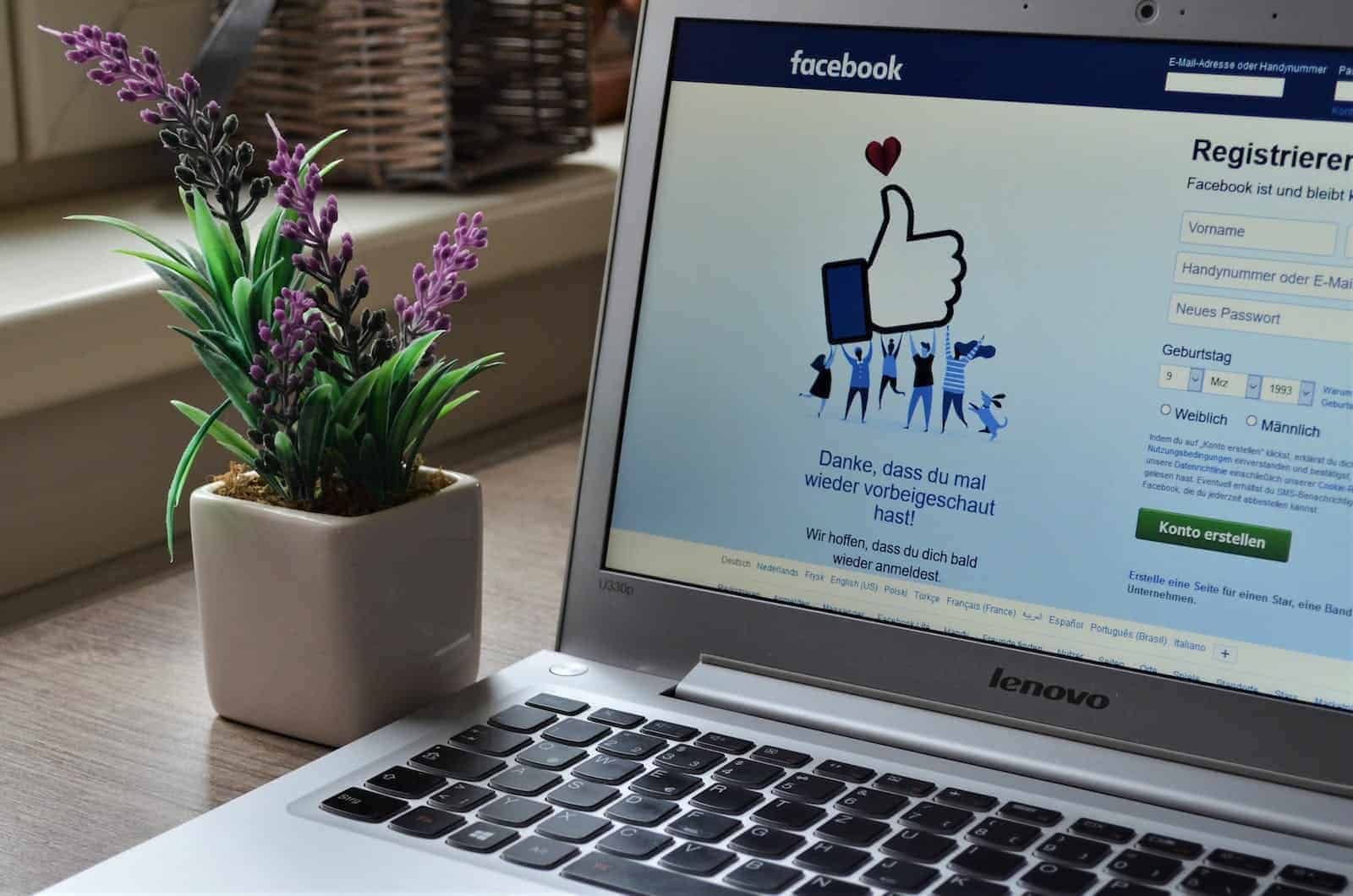
Facebook wants you to have the best experience, so it only fully supports updated browsers. If you see an “Unsupported Browser” message, it means your browser might be outdated or incompatible, which can cause some features not to work or make the site look strange.
Troubleshooting Facebook Browser Issues
Common Causes
- Outdated Browser: The most common reason. Check your browser settings for updates or download the latest version.
- Browser Extensions: Some extensions can interfere with Facebook. Try disabling them temporarily to see if that fixes the issue.
- Browser Settings: Incorrect settings can cause problems. Reset your browser settings to default if nothing else works.
- Cache and Cookies: Old data can cause problems. Clear your browser’s cache and cookies, then try again.
Solutions
1. Update Your Browser
Make sure you’re using the newest version of your web browser. Popular browsers like Chrome, Firefox, Safari, and Edge release updates regularly to improve performance and fix bugs.
2. Disable Browser Extensions
Try turning off any browser extensions you have installed. Some extensions, especially ad blockers and privacy tools, can conflict with Facebook’s code and cause problems.
3. Clear Cache and Cookies
Clearing your browser’s cache and cookies can often resolve website issues. This removes temporary files and website data that might be causing the problem.
4. Reset Browser Settings
If the problem persists, you can reset your browser settings to their default values. This can fix configuration issues that might be causing the “Unsupported Browser” message.
5. Try a Different Browser
If none of the above solutions work, try accessing Facebook from a different web browser. This can help determine if the issue is specific to your current browser.
Need More Help?
| Issue | Solution |
|---|---|
| Still seeing the message after trying everything? | Contact Facebook support for further assistance. |
| Facebook isn’t working on any browser? | The issue might be with Facebook’s servers, try again later. |
| Can’t find the latest version of your browser? | Visit the browser’s official website for download links. |
Remember, an updated browser is not only better for Facebook, but also safer for your online activity.
Understanding Browser Compatibility with Facebook
When using Facebook, the web browser acts as the gateway; it’s important that it works well with the social media platform. Users may encounter the “unsupported browser” message when their browser is not aligned with what Facebook requires. This typically prompts an update for seamless functioning. Major browsers like Google Chrome, Mozilla Firefox, Safari, and Microsoft Edge are generally compatible with Facebook, particularly when they are kept up to date.
Windows and Mac users can choose from a variety of browsers. For Windows, the widely used browsers are Chrome, Firefox, and Edge. Mac users often go for Safari or Chrome. Keeping these browsers current is crucial because updates not only contain new features but also security improvements and bug fixes that directly impact user experience on Facebook.
Here’s a quick reference for ensuring your browser is compatible with Facebook:
- Chrome: Frequent updates often include the latest Facebook compatibility fixes.
- Firefox: An updated version ensures smooth access to Facebook features.
- Safari (Apple): Updating this browser on Mac devices is key for optimal Facebook usage.
- Edge (Microsoft): The latest version supports new Facebook features and is secure.
If you see an “unsupported browser” notification, it’s likely time to update. Even browsers like Opera may display this if they fall behind the latest standards. To address this, simply download the newest version of your browser of choice. Doing this can usually fix issues and restore full functionality to your Facebook experience. It’s all about keeping up with the digital handshake between your browser and Facebook’s continuously evolving platform.
Troubleshooting Common Facebook Browser Issues
When Facebook doesn’t look right, it might be a browser issue. Here’s how to get things back on track.
Resolving Unsupported Browser Error
Encountering an “unsupported browser” message can be annoying. This typically means that Facebook doesn’t recognize or support the web browser you’re using. To fix this:
Check for any browser updates: An outdated browser may lead to compatibility issues with Facebook.
Clear your cache: Go to your browser’s settings and find the section to clear browsing data. This can resolve display bugs by removing old and stored data that might conflict with the new Facebook data.
Updating Browser to Access Facebook
Staying up-to-date with the latest browser version is crucial. Here’s how to keep your browser updated:
- Google Chrome: Go to the menu, select “Help,” then “About Google Chrome,” and it will automatically check for updates.
- Firefox: Open the menu, click “Help,” and select “About Firefox.” The update will start if it’s available.
- Safari (for macOS): Updates for Safari come with the system updates found in the Apple menu, under “System Preferences,” then “Software Update.”
- Opera: Click on the “Opera” menu and select “Update & Recovery” to check for new updates.
Switching to an Alternative Browser
Sometimes a change is needed. If issues persist, consider switching to a different browser. Popular options include:
- Google Chrome: Well-known for its speed and wide range of extensions.
- Mozilla Firefox: A solid choice praised for privacy and customization.
- Opera: Offers an integrated ad-blocker and free VPN.
- Safari: Ideal for Mac users looking for a smooth experience.
Before switching, make sure the new browser is compatible with Facebook and remember to import your bookmarks and settings for a seamless transition.
Extensions and Alternatives for Enhanced Facebook Experience
Facebook users looking to overcome the unsupported browser issue can leverage extensions and alternatives. These tools provide options for a streamlined experience and customization capabilities.
Utilizing Fluff Busting Purity Revert Extension
Fluff Busting Purity, or FBP, is a Chrome extension dedicated to refining the Facebook experience. It allows users to filter out unwanted content and focus solely on relevant posts. Additionally, FBP gives users the power to revert to the old UI if they prefer the classic look over the updated layout.
Exploring Simplified Facebook Versions
For those seeking a more basic setup, simplified versions of Facebook are available. These versions strip down the platform to its essentials, often resulting in faster load times and a more focused interface. They are designed to work well even if a user’s browser isn’t the newest or most popular.
Finding Information on Relevant Platforms
Resources like Reddit and Piunikaweb are valuable for staying informed about the latest tools and updates for enhancing the Facebook experience. These platforms serve as communities where people share insights and offer help with navigating the various extensions and alternatives for Facebook.
Frequently Asked Questions
Facing an error message about an unsupported browser on Facebook can be annoying, but it’s usually fixable. Below are some common questions and straightforward steps to get back to using Facebook without any hiccups.
How do I resolve an unsupported browser error when accessing Facebook?
To fix an unsupported browser error, start by disabling any third-party browser extensions. These can interfere with how Facebook works. If that doesn’t help, try updating your browser to the latest version or switch to a different browser that’s known to be compatible with Facebook.
What steps should I take if Facebook Messenger indicates my browser is no longer supported?
If Facebook Messenger says your browser isn’t supported, check for any available updates for your browser. An outdated browser is often the culprit. You can also switch to a more commonly used browser like Chrome or Firefox, as they are frequently updated to work with apps like Messenger.
Why is my version of Facebook for iPhone or Android encountering browser compatibility issues?
Compatibility issues with Facebook on iPhone or Android devices can occur if you’re using an outdated version of the Facebook app or the device’s operating system. Ensure both are updated to the latest versions for a smoother experience.
How can I fix the ‘This page is out of date’ error when browsing Facebook?
When you see ‘This page is out of date,’ it often means the browser cache is holding on to old information. Clearing your browser’s cache and refreshing the page can solve this problem. Check if your browser needs an update too.
What are the ramifications of using a web browser that Facebook does not support?
Using an unsupported browser can lead to a less than ideal Facebook experience. You may encounter frequent error messages, missing features, or reduced functionality. Sticking with browsers that Facebook supports guarantees full access to features and a more secure user experience.
How can I clear browser errors to ensure smooth Facebook functionality on my Samsung device?
If you’re using a Samsung device and facing browser errors, clear the cache and cookies from the Samsung Internet browser. Another option is to scroll through the browser’s settings and look for any Facebook compatibility adjustments, or use a more popular browser where such errors are less common.