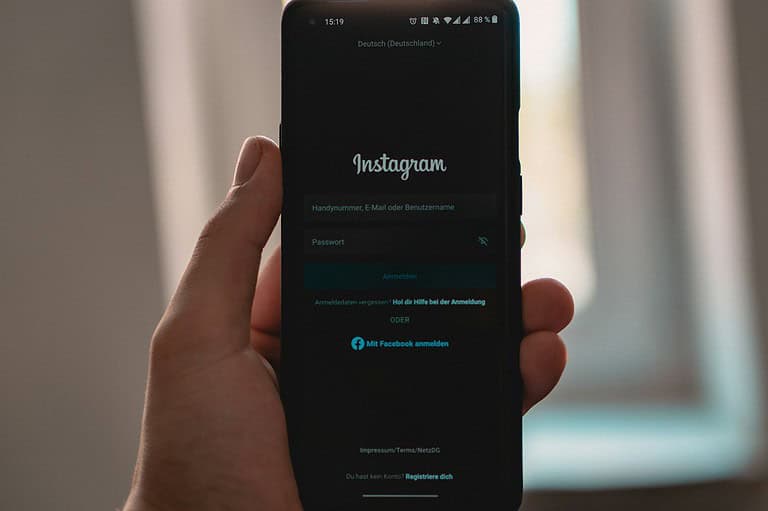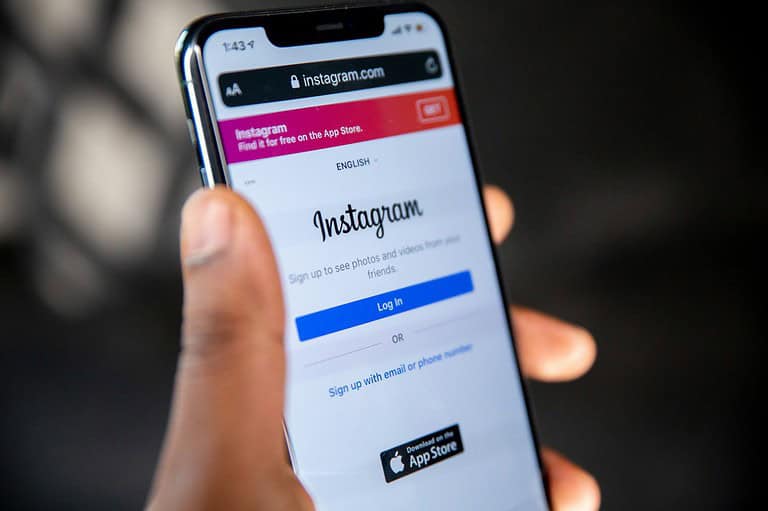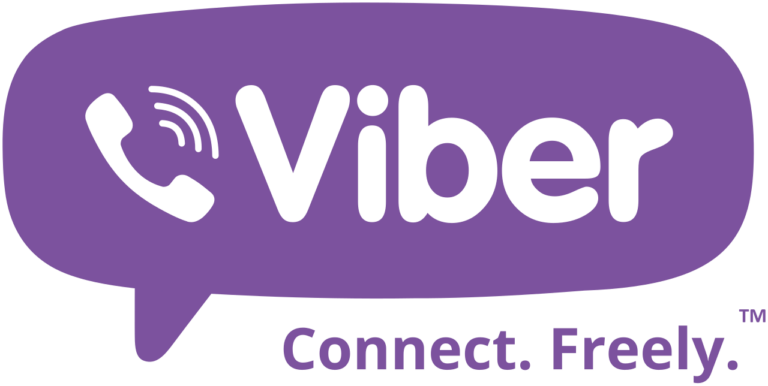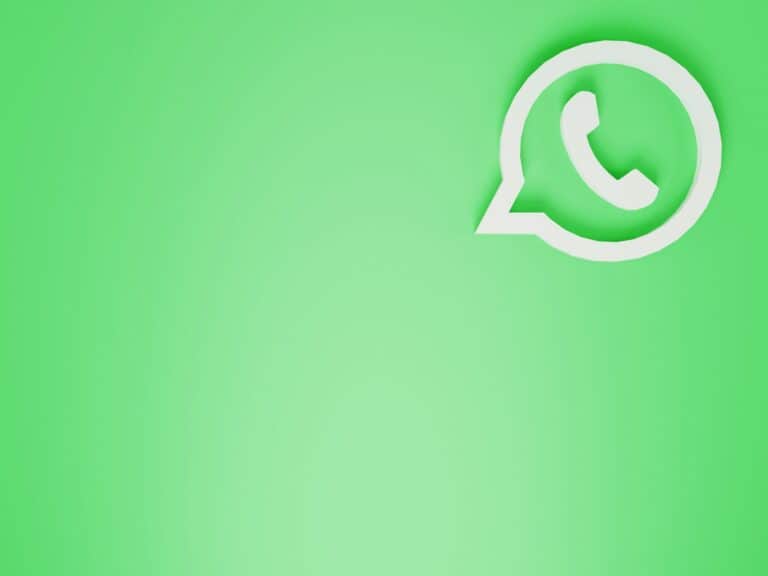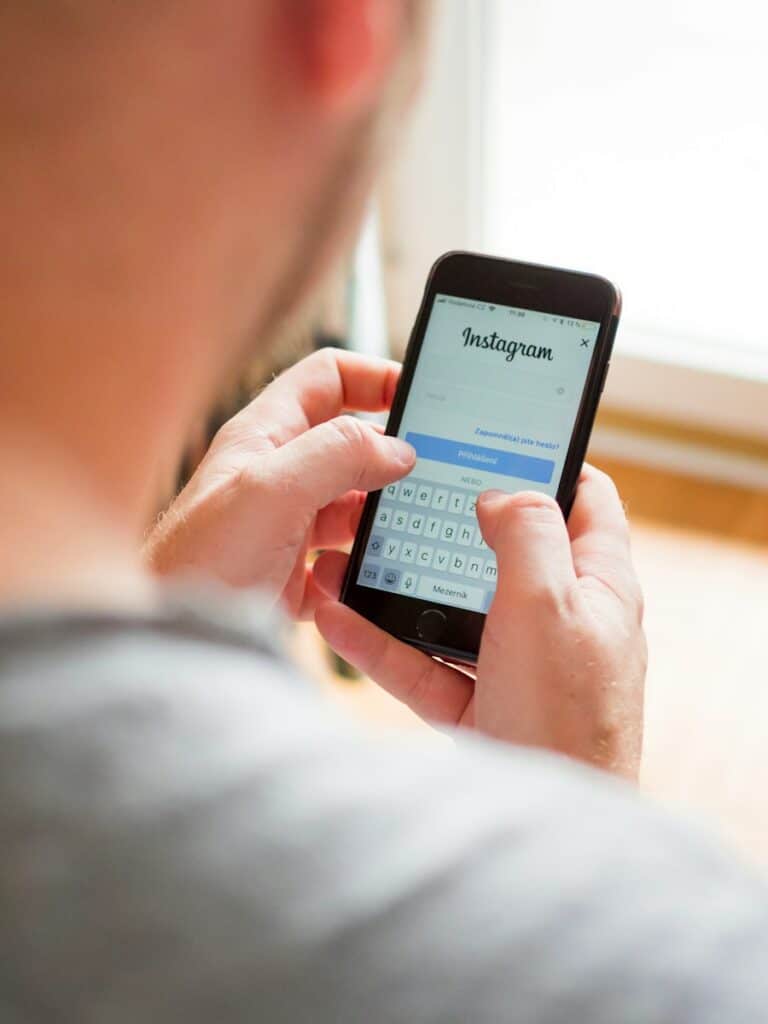Retrieving WhatsApp messages online is a straightforward process when you know the right steps. To restore your messages, you must have a backup enabled on your device. Most users backup their chat history on Google Drive for Android or iCloud for iPhone.
To start, you need to uninstall and reinstall WhatsApp. Once you reinstall the app, open it and verify your phone number. The app will prompt you to restore your chat history from the backup. Follow the directions on the screen to complete the process.
If your messages aren’t backed up, try using a file manager app to find and restore the WhatsApp database file on your device. You can find this file in your phone’s internal storage or SD card. Rename the backup file to match the required format and then open WhatsApp to restore your chats.
Retrieving WhatsApp Messages Online
WhatsApp is a popular messaging app. People use it to stay in touch with friends and family. Sometimes, you might lose your WhatsApp messages. This can happen if you lose your phone or delete the app. Can you get your messages back? It depends.
WhatsApp messages are not stored online. WhatsApp cannot get them back for you. But there are some things you can do.
Check for Backups
You might have a backup of your messages. This depends on your phone settings.
- Android: If you have an Android phone, your messages might be backed up to Google Drive.
- iPhone: If you have an iPhone, your messages might be backed up to iCloud.
To see if you have a backup:
- Open WhatsApp on your phone.
- Go to Settings.
- Tap on Chats.
- Tap on Chat backup.
If you have a backup, you can restore it. This will put your old messages back on your phone.
Use a Third-Party App
There are some apps that can recover WhatsApp messages. These apps are made by other companies. They are not part of WhatsApp. These apps might not work. They might also cost money. Be careful when using these apps.
What if I Don’t Have a Backup?
If you don’t have a backup, you might not be able to get your messages back. This is why it is important to back up your messages often.
Preventing Future Message Loss
You can prevent losing your messages in the future. Here’s how:
- Back up your messages often. You can do this in the WhatsApp settings.
- Save important messages. You can do this by starring them or forwarding them to yourself.
- Be careful when deleting messages. Make sure you really want to delete them.
Additional Tips
- If you lose your phone, try to get a new phone with the same number. This might help you restore your messages.
- If you are having trouble, you can contact WhatsApp support.
Recovering Deleted WhatsApp Media
Sometimes, you might delete photos or videos from WhatsApp. Can you get them back? Maybe.
If you have an Android phone, the files might still be on your phone. You can use a file manager app to find them. The files might be in a folder called “WhatsApp Images” or “WhatsApp Videos”.
If you have an iPhone, the files might be in your iCloud Photos.
You can also try using a third-party app to recover deleted media. But be careful. These apps might not work.
Remember, it is always best to back up your important files. This will help you get them back if you lose them.
Key Takeaways
- A backup is needed to retrieve WhatsApp messages.
- Reinstall WhatsApp and follow prompts to restore from backup.
- Use a file manager app if a backup isn’t available online.
Understanding WhatsApp Message Backup and Restore
WhatsApp uses two main methods for backing up and restoring chat messages: cloud storage and local backups. Each method has specific steps and requirements.
The Role of Cloud Storage for WhatsApp
WhatsApp uses Google Drive for Android devices and iCloud for iPhones to store backups. Cloud storage ensures your data is safe even if you lose your device.
For Android users, backup settings can be accessed through Settings > Chats > Chat backup. You can choose to back up your data daily, weekly, or monthly. iPhone users will find similar options in Settings > Chats > Chat Backup.
Regular backups ensure you don’t lose important messages. When setting up a new device, just sign in to your Google or iCloud account, and WhatsApp will prompt you to restore your chat history from the cloud.
Local Backups on Android and iOS Devices
In addition to cloud options, WhatsApp creates local backups on your device. On Android, these backups are saved in your phone’s storage. You can find them via a file manager in WhatsApp > Databases. If the data isn’t on your SD card, check “internal storage.”
To restore from a local backup, you may need to rename the backup file to match WhatsApp’s restore protocol.
iPhone users have iCloud backups as their primary local back up, but they can also connect to a computer and use iTunes to create a local backup. This method works well when cloud storage isn’t available.
Using both local and cloud backups provides safety and flexibility. Ensuring regular backups can save important information in case of data loss.
Steps for Retrieving WhatsApp Messages Online
To retrieve WhatsApp messages online, several methods can be used. These include using iCloud or Google Drive backups, leveraging third-party recovery tools, and addressing common restoration issues.
Restoring Messages via iCloud and Google Drive
For iPhone users, iCloud can be used to restore chat history. Open WhatsApp, go to Settings, select Chats, then Chat Backup. Tap Back Up Now to create a backup. To restore, reinstall the app and verify the same phone number. When prompted, tap Restore Chat History to retrieve deleted WhatsApp messages.
For Android users, Google Drive performs a similar function. Open WhatsApp, tap the three dots at the top right, select Settings, then Chats, and Chat Backup. Choose the Google account and tap Back Up. To restore, reinstall WhatsApp, verify your phone number, and select Restore when prompted.
Using Third-Party Tools for Data Recovery
Third-party tools like Tenorshare UltData WhatsApp Recovery can be used to recover WhatsApp messages online. For these tools, download and install the program on your computer. Connect your phone to the computer via USB. Choose the option to recover WhatsApp data and start a scan of deleted messages.
Tools like these often allow you to preview recovered messages before completing the restoration process. Be cautious as some tools may have risks, including potential data privacy issues. Always opt for tools with good reviews and possibly a free trial to ensure reliability.
Troubleshooting Common Restoration Issues
During restoration, users might face issues like the app not detecting the backup or errors during the process. Ensure your phone number is the same as the one used to create the backup. Also, check that your Google account or iCloud settings are correct.
Another common issue might be insufficient storage space. Make sure there’s enough space on your phone to accommodate the restored data. If problems persist, it might help to restart your device, ensure a stable internet connection, or contact customer support for additional help.
Frequently Asked Questions
Learn how to restore WhatsApp messages, whether you use an iPhone or Android device. Understand the process for recovering deleted messages and the steps to retrieve chat history from backups.
How can I restore deleted WhatsApp messages on an iPhone?
To restore deleted WhatsApp messages on an iPhone, use iCloud. Install WhatsApp and verify your phone number. When prompted, tap “Restore Chat History” to recover messages from your last iCloud backup.
Is it possible to recover deleted WhatsApp messages without having a backup?
It is difficult to recover deleted WhatsApp messages without a backup. Without a backup, you may need third-party recovery software. However, these tools are not always reliable and may not work.
How to retrieve WhatsApp chat history on an Android device?
On an Android device, restore WhatsApp chat history from a Google Drive backup. Uninstall and reinstall WhatsApp. Open the app, verify your number, and tap “Restore” to restore chats from Google Drive.
Can WhatsApp messages be restored on a new phone from a previous backup?
Yes, WhatsApp messages can be restored on a new phone using a previous backup. Ensure that the backup is saved to Google Drive for Android or iCloud for iPhone. Install WhatsApp on the new phone, verify your number, and restore the backup.
How does one restore a specific contact’s WhatsApp messages that have been deleted?
It is not possible to restore only a specific contact’s messages. Restoring WhatsApp messages involves recovering the entire chat history from a backup. Use the instructions for restoring from iCloud or Google Drive to recover all messages.
What are the steps to restore a WhatsApp backup from Google Drive?
To restore a backup from Google Drive, first verify that a backup exists in Google Drive. Install WhatsApp and verify your number. Tap “Restore” when prompted to restore the backup from Google Drive.