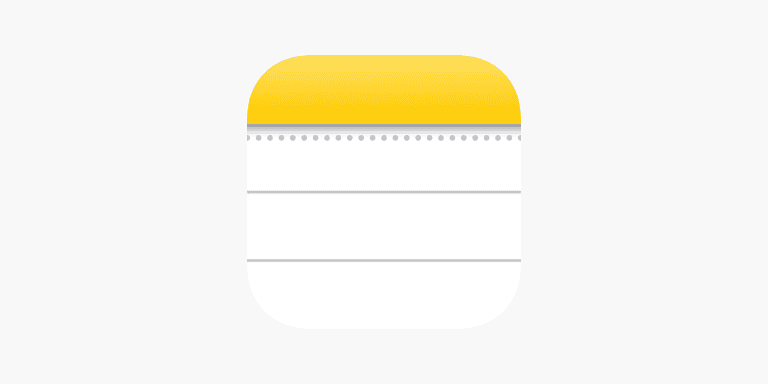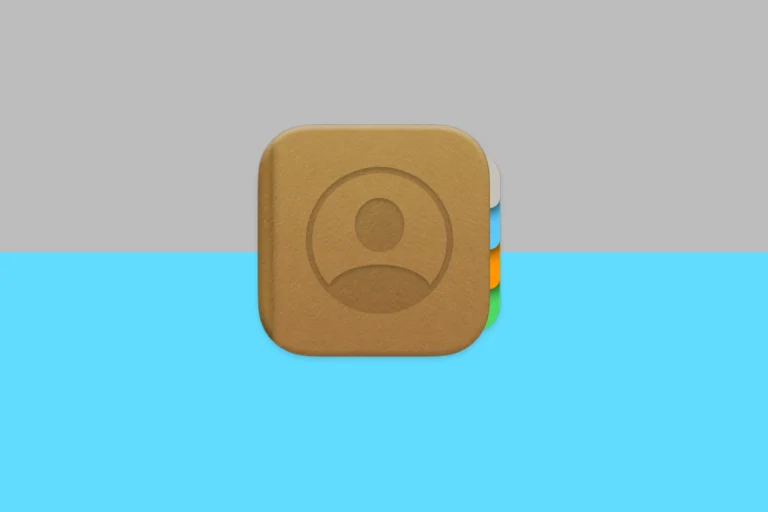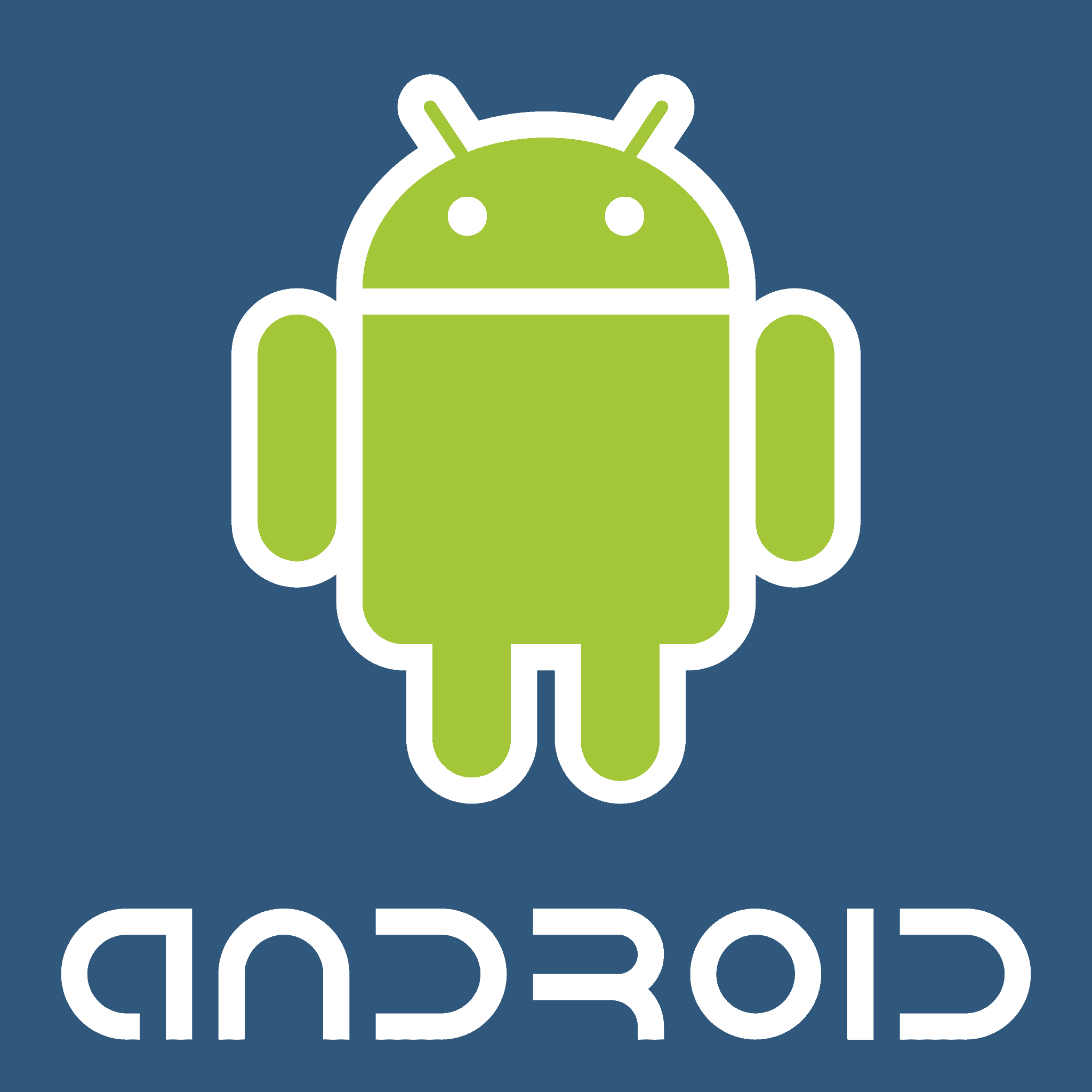
Losing important data on an Android device can be stressful and frustrating. Whether it’s photos, messages, or contacts, the fear of not being able to recover it is real. The good news is that with free Android data recovery tools, you can easily get back lost data from your Android phone.
These tools work by scanning your device for any deleted or lost files and retrieving them. Many of these tools are easy to use, requiring only a few steps to recover your data. By just connecting your device to your computer and running the recovery software, you can restore what was lost.
Before choosing a data recovery tool, it’s helpful to know which features and benefits each one offers. Some tools might be better for recovering specific types of files or working with certain brands of Android devices. Understanding these differences can help ensure you pick the best tool for your needs.
Free Android Data Recovery Tools
Data loss can be a frustrating experience, but thankfully several free Android data recovery tools can help you recover your lost files. Here are some of the most popular options:
1. EaseUS MobiSaver for Android
EaseUS MobiSaver is a popular data recovery tool for Android that offers a free version with limited functionality. It can recover various data types, including contacts, messages, photos, and videos. The free version allows you to recover up to 2GB of data.
Pros:
- User-friendly interface
- Supports various data types
- Can recover data from internal storage and SD cards
Cons:
- Limited functionality in the free version
- Requires root access for full recovery
2. Recuva
Recuva is a well-known data recovery tool for Windows that can also recover data from Android devices. It supports various file types, including photos, videos, documents, and music. Recuva can recover data from internal storage, SD cards, and even damaged or formatted devices.
Pros:
- Free to use
- Supports a wide range of file types
- Can recover data from various storage media
Cons:
- Requires a Windows PC to run
- May require root access for full recovery
3. DiskDigger
DiskDigger is a free app that can recover photos and videos from your Android device’s internal storage or SD card. It offers two recovery modes: Basic Scan for recently deleted files and Deep Scan for more thorough recovery.
Pros:
- Completely free
- Easy to use
- No root required for basic recovery
Cons:
- Limited to photos and videos
- Deep Scan may require root access
4. Undeleter
Undeleter is a free app that can recover various data types, including photos, videos, music, documents, and archives. It offers different scan modes depending on your device’s root status.
Pros:
- Supports various data types
- Offers different scan modes for rooted and non-rooted devices
Cons:
- May require root access for full functionality
- Contains ads
5. Dr.Fone
Dr.Fone is a comprehensive data recovery tool for Android that offers a free trial with limited functionality. It can recover various data types, including contacts, messages, photos, videos, and WhatsApp data.
Pros:
- User-friendly interface
- Supports a wide range of data types
- Offers additional features like data backup and transfer
Cons:
- Free trial has limited functionality
- Full version is expensive
Data Recovery Tool Comparison Table
| Tool | Free Version | Data Types | Root Required | Pros | Cons |
|---|---|---|---|---|---|
| EaseUS MobiSaver for Android | Yes (2GB limit) | Contacts, messages, photos, videos | For full recovery | User-friendly, supports various data types | Limited free version, root required for full recovery |
| Recuva | Yes | Photos, videos, documents, music | May be required | Free, supports various file types, recovers from various media | Requires Windows PC, may require root |
| DiskDigger | Yes | Photos, videos | For Deep Scan | Completely free, easy to use | Limited data types, Deep Scan may require root |
| Undeleter | Yes | Photos, videos, music, documents, archives | For full functionality | Supports various data types, different scan modes | May require root, contains ads |
| Dr.Fone | Free trial | Contacts, messages, photos, videos, WhatsApp data | For full recovery | User-friendly, supports various data types, additional features | Limited free trial, expensive full version |
Tips to Increase Data Recovery Success
- Stop using your device immediately after data loss. This prevents overwriting the deleted data.
- Enable Airplane mode to prevent accidental data modification.
- Choose the right data recovery tool for your needs and device.
- Follow the tool’s instructions carefully.
- Be patient, as data recovery can take time.
Remember that no data recovery tool guarantees 100% success. However, using the right tool and following the tips above can significantly increase your chances of recovering your lost data.
Protecting Your Android Data
Prevention is always better than cure. Here are some tips to protect your Android data from future loss:
- Regularly back up your data to your computer or cloud storage.
- Use a reliable antivirus app to protect your device from malware.
- Be careful when installing apps from unknown sources.
- Keep your device’s software updated.
- Enable device encryption to protect your data from unauthorized access.
By following these tips, you can minimize the risk of data loss and ensure your valuable information is always safe.
Key Takeaways
- Free Android data recovery tools help you restore lost data.
- These tools scan your device and retrieve deleted files.
- Choose the right tool by comparing features and supported devices.
Understanding Android Data Recovery
Android data recovery involves using tools to retrieve lost data from devices. This section explains different types of data loss, the workings of recovery tools, and the role of rooting.
Types of Data Loss
Data on Android devices can be lost in several ways. Accidental deletion is common. People often delete files by mistake, such as photos or messages. System crashes also cause data loss, often due to software errors.
Virus attacks can delete or corrupt data on your device. Sometimes, a forgotten password leads to data loss, particularly if a factory reset is required. Issues with an SD card, like corruption, can also make data inaccessible.
When rooting your device, errors can cause loss of data. Each of these situations requires different recovery methods, making understanding the cause important for successful data retrieval.
How Recovery Tools Work
Recovery tools help by scanning Android devices for deleted or lost files. Once connected, the device needs to allow USB debugging. The tools perform a quick scan to search for recently deleted files and a deep scan for files deleted long ago.
Users can often preview and select which files to recover. This process usually targets the phone’s internal memory or SD card. The tools extract the lost data and save it to a secure location on another device.
Recovery software usually supports a wide range of file types, such as photos, videos, and messages. For a successful recovery, using a reliable tool is essential.
The Role of Rooting in Recovery
Rooting an Android device means gaining full access to the system. Rooting can increase the effectiveness of data recovery tools. Some tools require rooting to access deeper system files.
Rooting can help bypass certain restrictions and allow more thorough data scans. However, the process of rooting poses risks. It can void warranties or lead to further rooting errors and potential data loss if done incorrectly.
It’s crucial to weigh the benefits against the risks. Using a trusted method to root your device is important for maintaining security.
Choosing Android Data Recovery Software
Selecting the right Android data recovery tool can significantly affect the recovery success rate of your lost files. Key elements to consider include essential features, available free tools, and compatibility with your device and operating system.
Key Features to Consider
When looking for Android data recovery software, consider its ability to preview files before recovery. This feature lets users see which files are recoverable and choose which ones to restore.
Another important feature is the recovery success rate. High recovery rates ensure more lost data gets restored.
User privacy is crucial. The software should protect personal information and not store or misuse data during recovery. Tools like Gihosoft Free Android Data Recovery and EaseUS MobiSaver provide good privacy protection.
Lastly, ease of use matters. An intuitive interface makes the recovery process simpler and quicker, especially for those not tech-savvy.
Top Free Recovery Tools
Several free tools stand out for their capabilities in retrieving lost data from Android devices. Gihosoft Free Android Data Recovery and MiniTool Mobile Recovery for Android are among the top choices. They support key features like previewing and selective recovery of files.
Another tool, iMyFone D-Back for Android, is known for its user-friendly interface and robust recovery options. It can retrieve messages, photos, and videos from a variety of devices.
Recuva is another excellent option, offering easy recovery of lost files from Android phones. These tools excel in balancing functionality with ease of use, making them suitable for most users.
Compatibility and Support
Compatibility with various devices and operating systems is essential when choosing data recovery software. The software should work well with a wide range of Android phones from brands like Samsung, HTC, LG, Motorola, Sony, Huawei, and Xiaomi.
Additionally, it should support different versions of the Android OS to ensure smooth recovery processes. Many tools like Tenorshare UltData for Android and iMobie PhoneRescue for Android offer broad compatibility across these devices and systems.
Support for Windows and Mac is also crucial, as it allows users to perform recovery tasks from their computers. Ensuring the chosen software supports your computer’s operating system can save you time and hassle during recovery tasks.
Frequently Asked Questions
These FAQs will help you understand how to recover data from an Android device without spending money. Learn about the best apps, free tools, and step-by-step instructions for data recovery.
How to recover data from Android phone for free?
To recover data for free, start by downloading a free data recovery app like Gihosoft Free Android Data Recovery. Install the app on your computer, connect your phone, and follow the on-screen prompts to scan and recover lost files.
What is the best free recovery app for Android?
One of the top free recovery apps is MiniTool Mobile Recovery for Android. It has an easy-to-use interface and supports various file types, making it suitable for both phones and tablets.
Is there a free data recovery tool with no limit?
Most free tools come with limitations, but some, like iMyFone D-Back for Android, allow you to recover a fair amount of data before requiring an upgrade. Always check the specific terms of each app.
How to recover permanently deleted files on Android for free?
Use an app like Coolmuster Lab.Fone for Android to recover permanently deleted files. Download the app, connect your device, and run the recovery process. The app scans internal memory and SD cards to find deleted files.
Can I download a full version of free Android data recovery software?
Free versions usually have limited features. To access the full version, you typically need to upgrade to a paid plan. However, tools like FonePaw offer robust free trials that might meet your needs for a single recovery session.
How to use free Android data recovery software for PCs?
First, download and install a program like Recoverit Free Data Recovery Software on your PC. Connect your Android device using a USB cable. Launch the software, select the files you want to recover, and follow the guided steps to complete the process.