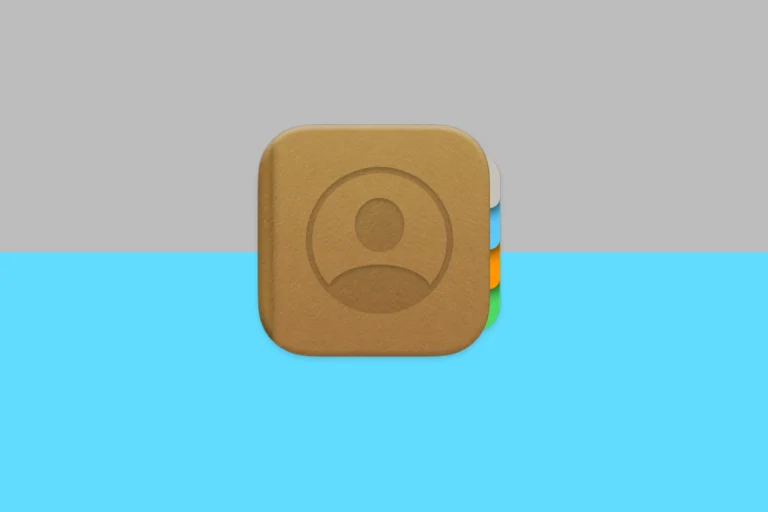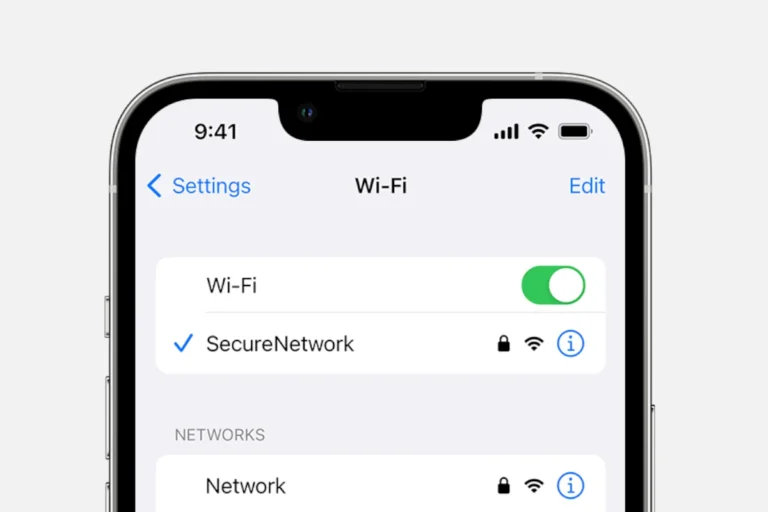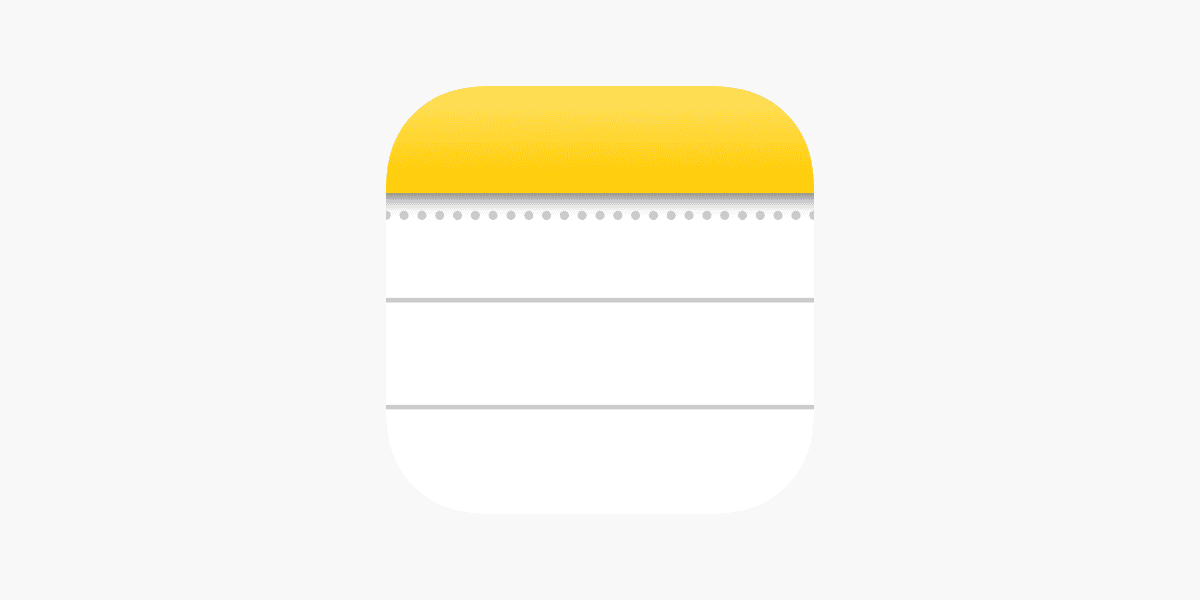
Struggling to open a shared note on your iPhone can be frustrating. You’re not alone in this experience, and it often comes down to a few common issues. The most important step is ensuring both you and the person sharing the note are signed in to iCloud and have iCloud Notes enabled.
Sometimes, the problem can be as simple as a software glitch or a needed update. Your iPhone might require a restart, or your Notes app could need an update. Checking for these common issues can save you a lot of headache.
If you’ve done all this and still can’t access the shared note, it might help to visit the support page or community forums for more specific troubleshooting steps. Visit Apple Support or ask for help in the Apple Community.
Key Takeaways
- Check iCloud settings for both users.
- Ensure your software is up to date.
- Seek further help from Apple Support or forums.
Understanding Shared Notes on iPhone
Shared notes on the iPhone allow multiple users to edit and view notes simultaneously. By integrating with iCloud, the Notes app enables easy collaboration and sharing.
iCloud and the Notes App Integration
iCloud is central to sharing notes on iPhone. iCloud storage ensures that any changes made to a shared note are immediately reflected for all collaborators. Users need an Apple ID to access iCloud and sync their notes. The integration also supports different devices, including iPad and Mac, making it easy to share and collaborate across various platforms.
When users store notes in iCloud, they can access these notes from any iOS device. The synchronization is automatic. This ensures that all devices have the latest version of the note. Apple’s ecosystem supports this seamless sharing and collaboration experience.
Setting Up Notes for Sharing
To share a note, open the Notes app and select the note you want to share. Tap the Share button, which usually looks like a square with an arrow pointing upwards. Choose how to send the invitation, such as through Messages or Mail. The recipient will receive a link to the note and can start editing immediately.
To ensure smooth sharing, both parties need to be signed in to iCloud. It’s important to enable note sharing in iCloud settings. If sharing doesn’t work, checking these settings and updating the iOS version might solve the problem. Creating a new test note can also help identify whether the issue is specific to a single note.
Access and Permissions
When sharing a note, there are different levels of permissions that can be set. The creator of the note can allow others to only view the note or to make changes. This is managed through the Share Options button, which appears below the Collaborate option. Here, users can select “Can make changes” or “View only.”
Access can also be modified after the note has been shared. This allows for flexibility. If a collaborator’s access needs to change, the note creator can update permissions at any time. This feature helps in controlling who can edit and who can just view the note. Up to 100 people can collaborate on a single note, facilitating large group collaborations without much hassle.
Troubleshooting Shared Notes Issues
When shared notes on an iPhone won’t open, there are a few common problems and solutions that can help. Additionally, advanced troubleshooting techniques can address more persistent issues.
Common Sharing Problems and Solutions
Checking iCloud Sync: Ensure that iCloud is enabled for Notes. Open the Settings app, tap your name, then iCloud. Check that Notes is toggled on.
Internet Connection: Verify that the iPhone is connected to the internet. Shared notes need a stable connection to sync properly.
Permissions: If notes appear private, the sender might need to adjust sharing settings. Open the note, tap the share icon (a box with an arrow), then Manage Shared Note. Ensure the recipient is listed and has the correct access.
Locked Notes: If a note is locked, it cannot be shared. Unlock notes by swiping left on the note and tapping the lock icon.
Software Update: Update to the latest iOS version. Go to Settings -> General -> Software Update and download any available updates.
Advanced Troubleshooting Techniques
Password-Protected Notes: Notes locked with a password won’t be accessible unless the password is known. Try to use Face ID or Touch ID if available.
Re-sharing the Note: Sometimes, re-sharing can fix the issue. The sender should open the note, tap the three dots or share icon, and resend the invitation.
Reset iPhone Settings: Resetting all settings can help. Go to Settings -> General -> Reset -> Reset All Settings. This won’t delete data but will reset preferences.
Contacting Apple Support: If issues persist, reach out to Apple Support for further assistance. They can provide detailed help based on the specific problem.
By following these steps, users can resolve most issues related to shared notes not opening on their iPhones.
Frequently Asked Questions
Accessing shared notes on an iPhone can sometimes be challenging. Many users face issues such as notes not updating or receiving errors when opening shared notes. Here are some specific questions and solutions for these problems.
What steps are needed to access shared notes on my iPhone?
First, open the Notes app on your iPhone. Then, navigate to the note you want to view. Tap on the shared note. Ensure that your iPhone is connected to the internet, as shared notes require an active connection to update and load properly.
How can I resolve issues with shared iPhone notes not updating?
Check your internet connection since syncing shared notes needs an active connection. Ensure iCloud is enabled for Notes in your iPhone settings. Occasionally, logging out and back into iCloud can resolve syncing issues.
What should I do if I receive an error when trying to open a shared note on my iPhone?
Ensure the note hasn’t been deleted by the owner. If the error persists, ask the note owner to resend the invitation. Verify that you are logged in to iCloud and can receive iMessages if using Messages for collaboration.
How do I accept an invitation to collaborate on Notes on my iPhone?
Open the invitation received through Messages or email. Tap on the link provided. The Notes app will open, showing the shared note. Accept the invitation to start collaborating.
Is there a way to fix the ‘Sorry, this note cannot be opened right now’ error on iPhone?
This error usually points to a connectivity issue. Make sure you have a stable internet connection. You may also try restarting the Notes app or your iPhone. If the problem continues, contact Apple Support for further assistance.
Can other people view all my notes if I share one note from my iPhone?
No, sharing one note does not grant access to all your notes. Only the specific note you choose will be accessible to the people you share it with. Ensure you select the correct note to share each time.