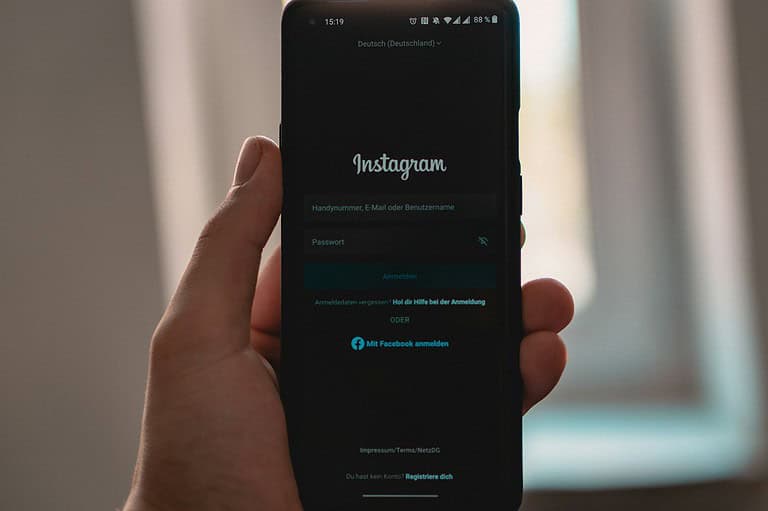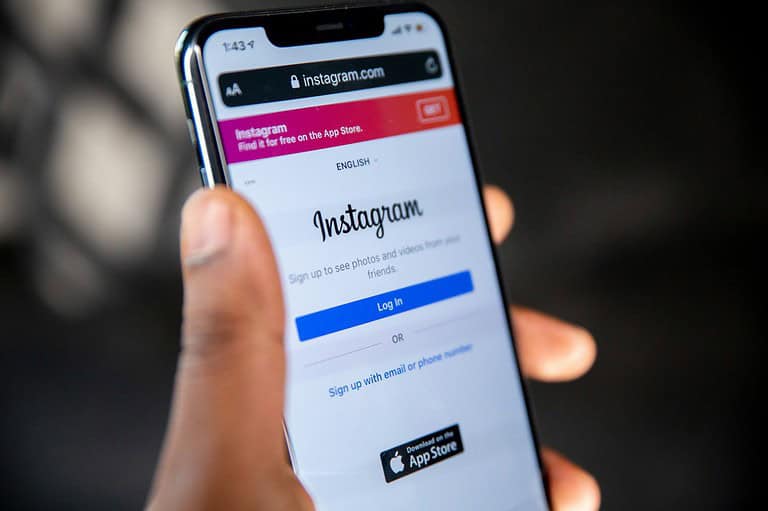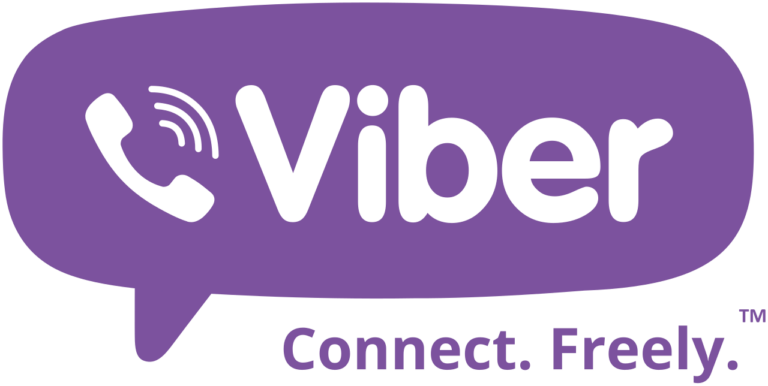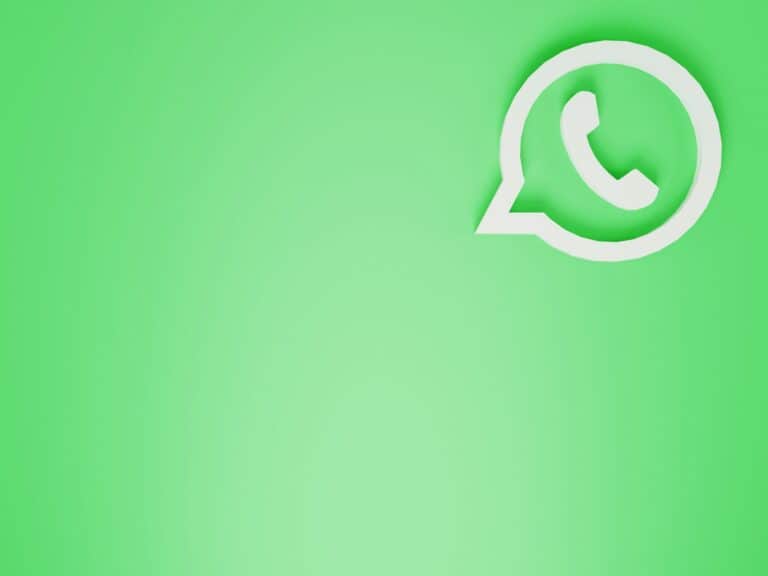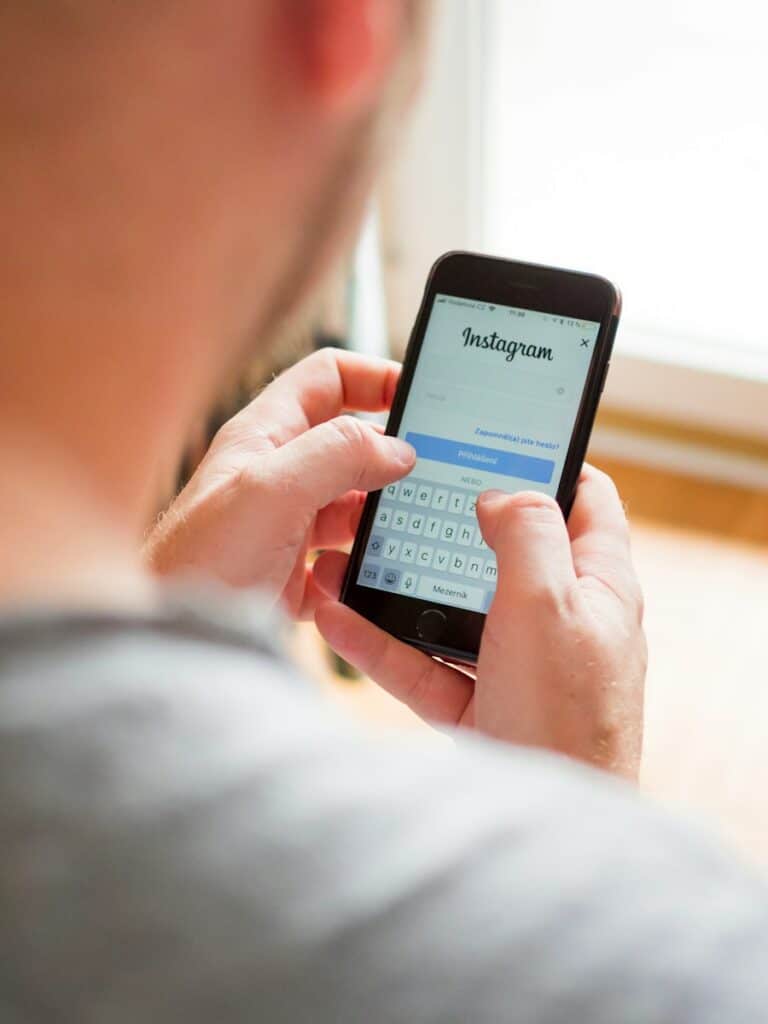Starred messages in WhatsApp help you easily find important messages later. When chatting with many people, it can be hard to find specific messages. By starring messages, you can quickly bookmark and access them without scrolling through long chat histories. The starred messages feature is a useful tool for organizing and finding important information in your chats. This guide shows you how to star, find, and unstar messages. It also includes a table that summarizes key features and offers tips for using starred messages effectively.
By using this feature, you can save and retrieve important messages, keeping your conversations organized and ensuring you don’t lose track of vital details. Both Android and iOS users can use this feature to manage their chats better. Just long-press on a message and tap the star icon to mark it. Whether you want to save an important address, a task, or a memorable quote, starring a message keeps it easy to find. Using starred messages also helps you be more productive. When using WhatsApp Web, following steps to find starred messages makes communication easier and keeps important information close at hand.
Saving Important Messages: The Starred Messages Feature in WhatsApp
WhatsApp’s starred messages feature helps you keep track of important information within your chats. It allows you to “star” or bookmark specific messages so you can easily find them later. This can be useful for saving important dates, addresses, phone numbers, or any other message you want to quickly refer back to.
How to Star a Message
- Open the chat: Go to the individual or group chat containing the message you want to star.
- Long-press the message: Tap and hold the message you want to star.
- Tap the star icon: A star icon will appear at the top of the screen. Tap it to star the message.
How to Find Starred Messages
- Open WhatsApp: Launch the WhatsApp app on your phone.
- Go to Starred Messages:
- On Android: Tap the three dots in the top right corner, then select “Starred messages.”
- On iPhone: Go to the “Chats” tab and tap “Starred” at the top.
This will show you a list of all the messages you’ve starred across all your chats. You can tap on a starred message to jump back to the original conversation.
Unstarring a Message
To unstar a message, simply follow the same steps you used to star it. Long-press the starred message and tap the star icon again to remove the star.
Starred Messages Table
| Feature | Description |
|---|---|
| Star a Message | Long-press a message in any chat and tap the star icon to bookmark it. |
| Find Starred Messages | Go to the “Starred messages” section in WhatsApp to see all your starred messages. |
| Unstar a Message | Long-press a starred message and tap the star icon again to remove it from your starred messages list. |
Tips for Using Starred Messages
- Organize important information: Use starred messages to create a quick reference for important details like addresses, phone numbers, or meeting times.
- Save memorable moments: Star funny messages or photos you want to revisit later.
- Keep track of tasks: Star messages that contain to-do items or reminders.
Searching Within Chats
In addition to starring messages, WhatsApp also offers a search function within individual chats. This allows you to search for specific keywords or phrases within a conversation. To search within a chat:
- Open the chat you want to search.
- Tap the search icon at the top of the screen.
- Enter your search term and tap “Search.”
This will display all messages in the chat that contain your search term.
Key Takeaways
- Starred messages help quickly find important chats.
- Available on both Android and iOS.
- Enhances productivity by organizing crucial information.
Understanding Starred Messages in WhatsApp
Starred Messages in WhatsApp help users save important messages for later. This feature can bookmark key information in personal or group chats. Users can easily find and manage these messages on different devices.
The Purpose of Starring Messages
Starring messages serves to mark specific messages as important. This helps in both personal and professional contexts. Users can reduce spam by focusing on starred items. This is useful for remembering key information.
In a chat, you might star messages with crucial details. For example, you can save addresses, meeting times, or important reminders. This feature helps keep track of essential information. It’s simpler than searching through entire chat histories.
How to Star and Unstar Messages
To star a message on an Android smartphone or iPhone, long-press the message. When the options appear, choose the Star icon. The message is now bookmarked for later.
To unstar a message, repeat the process. Long-press the starred message, then tap the Unstar option. This removes the bookmark from the message.
On WhatsApp Web and PC, the process is similar. Hover over the message, click the three dots (kebab menu), and select Star or Unstar. This makes it easy to manage messages on different devices.
Navigating Starred Messages on Different Devices
On Android or iOS, access starred messages from the main chat screen. Tap the three dots or kebab menu. Then, select Starred Messages to view all saved items. This provides a quick list of important messages.
On WhatsApp Web or PC, follow similar steps. Click on the three dots in the top-right corner and choose Starred Messages. This way, users can find and manage key messages across platforms.
Both the app and web versions offer easy navigation. Users can quickly find important information. This ensures that starred messages are always accessible where needed.
Managing and Utilizing Starred Messages
Starred messages on WhatsApp help you save important details. They let you quickly find key information without scrolling through long chats.
Finding and Accessing Starred Messages
To find starred messages, open WhatsApp and go to your chat list. Tap the menu with the three dots in the upper right corner. Select “Starred messages” to see a list of all your saved messages. You can also find starred messages by going to a specific chat, tapping the contact or group name, and selecting “Starred messages.”
You can manage these starred messages. To unstar a message, access the starred messages list. Tap and hold the message and then select the star icon to unstar it. This helps keep your starred messages organized.
Advanced Features for Starred Messages
Starred messages also have advanced features. You can forward or share these messages. Just tap and hold on the message in the starred list. Choose the forward or share option from the menu.
For more options, go to the message in its original chat. Tap and hold on the message. You can view the message within the context of the conversation by selecting “View in chat.”
Starred messages work with WhatsApp’s disappearing messages feature. Any starred message within a chat with disappearing messages will remain starred even after the original message is deleted. This ensures important information is never lost.
Frequently Asked Questions
Learn about using the starred messages feature in WhatsApp. Understand how to view, manage, and use the star function on various devices.
How can one view starred messages in WhatsApp?
To view starred messages, open WhatsApp. Go to the main chats screen. Tap on the three dots or settings icon. Click on “Starred messages” from the dropdown menu. This will show a list of all your starred messages.
What is the function of starring messages on WhatsApp?
Starring messages saves them for quick access. This feature helps keep important texts, links, or information handy. It makes finding specific messages easier without scrolling through long chats.
Are starred messages on WhatsApp visible to everyone in the conversation?
No, starred messages are private. Only the person who starred the message can see it in their “Starred messages” list. The other participants in the conversation won’t see which messages are starred.
Does WhatsApp notify the other person when a message is starred?
No, WhatsApp does not notify others when you star a message. The action of starring a message is private. It does not send any alerts or notifications to other users in the chat.
What steps are involved in starring a message on WhatsApp for iPhone users?
To star a message on iPhone, open WhatsApp. Go to the chat with the message you want to star. Tap and hold the message. Select the star icon that appears. The message will be added to your starred messages list.
Is there a way to star messages on WhatsApp for Android devices?
Yes, you can star messages on Android. Open WhatsApp. Find the chat with the message to star. Tap and hold the message. A menu will appear at the top. Tap the star icon to save the message to your starred list.