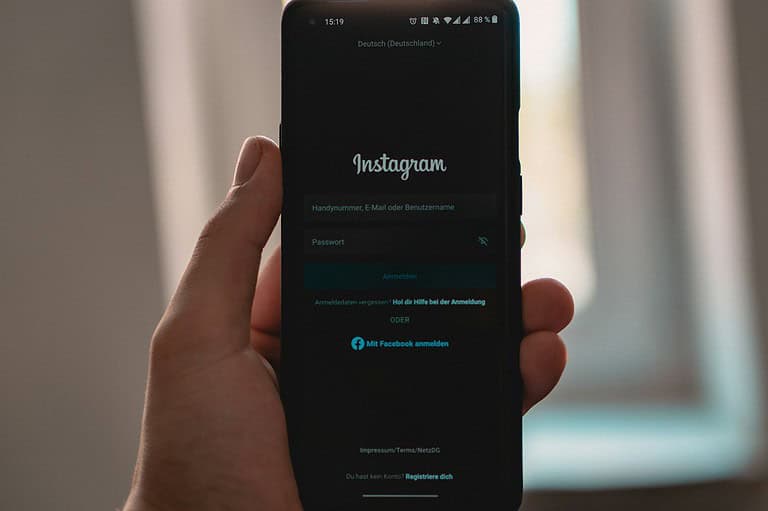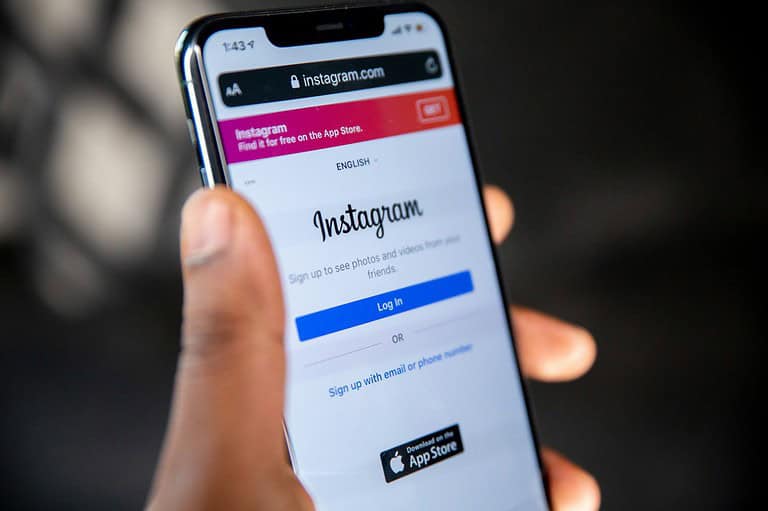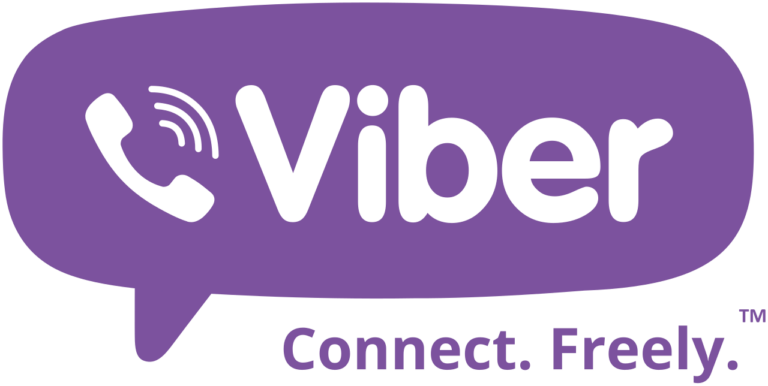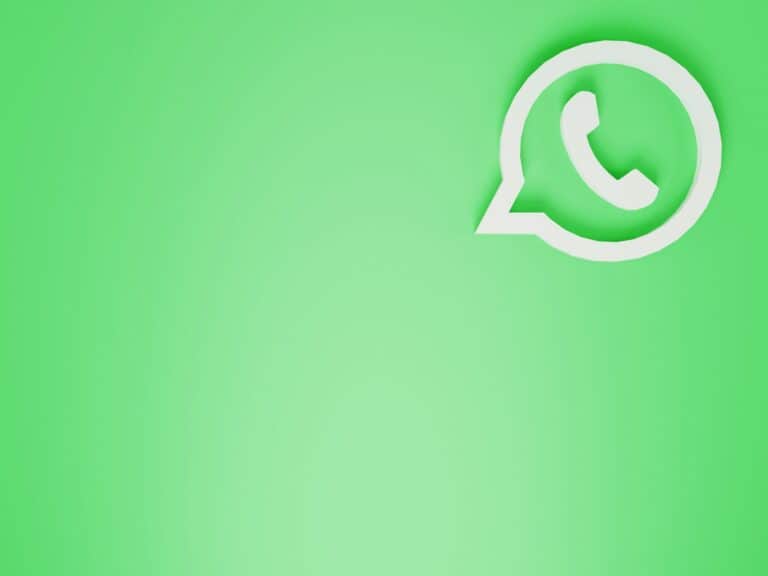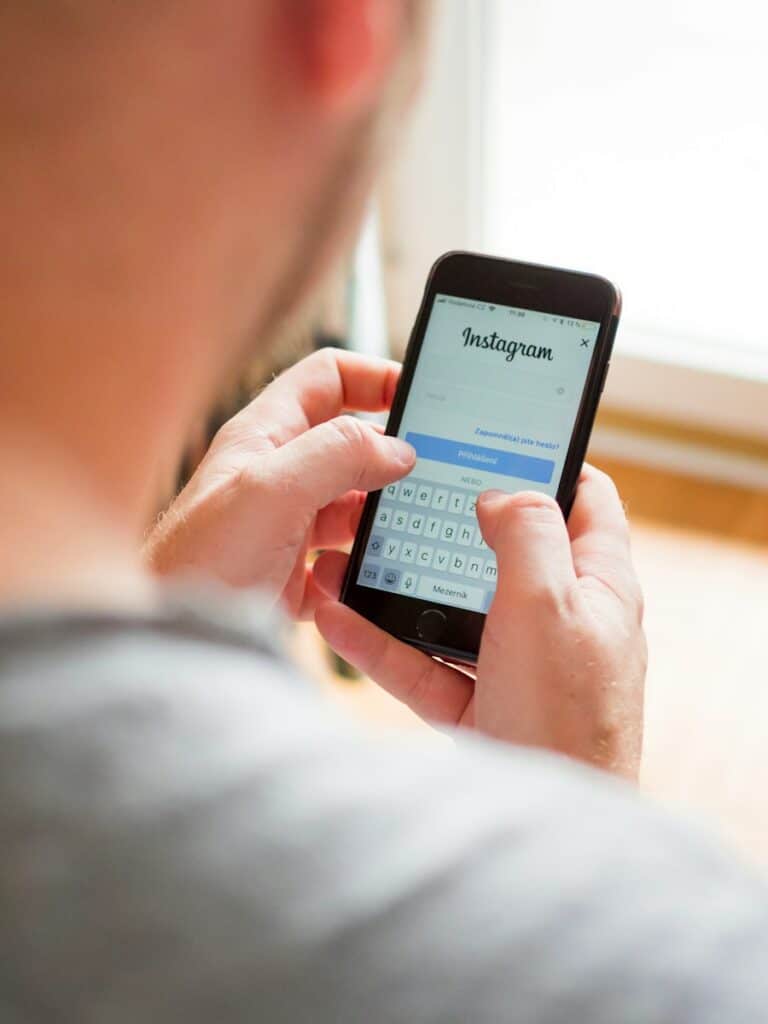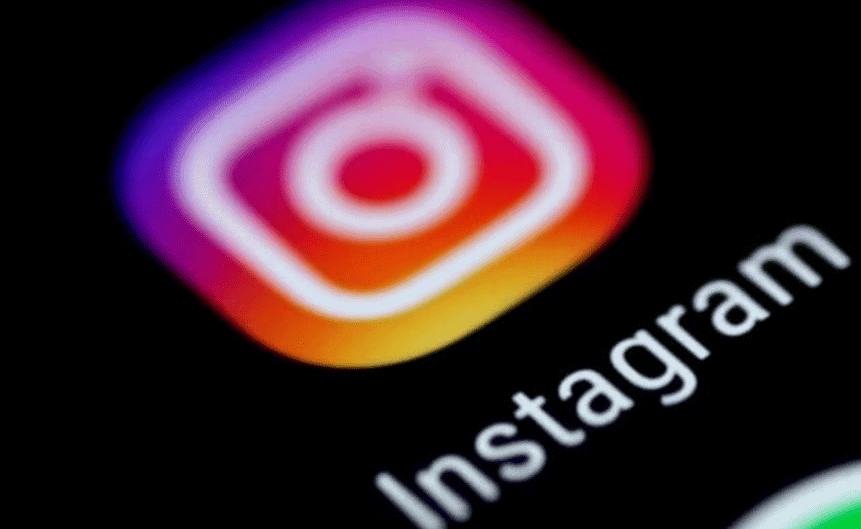
One of the most annoying problems users face on Instagram is when their video or post upload gets stuck. If your Instagram upload is stuck, clearing the app cache and data often resolves the issue. Simple steps can help you avoid hours of frustration.
A low data limit or poor internet connection can also affect your uploads. Adjusting your Instagram data settings might solve the problem. Restarting your phone can also refresh the app and fix minor glitches.
For iPhone users, offloading the Instagram app from your phone’s storage might help. This process clears temporary files while retaining your data. Android users can go to their app settings to clear the cache and data. These techniques can make your Instagram experience smoother and hassle-free.
Key Takeaways
- Clear app cache and data to fix Instagram upload issues
- Adjust data settings to prevent upload problems
- Restart your phone to resolve minor glitches
Understanding the Upload Issue
When facing Instagram upload problems, there are several reasons to consider. Key areas to inspect include network connection, file format compatibility, and potential app bugs.
Common Causes for Instagram Upload Stuck
A poor network connection can disrupt uploads. This happens often with unstable Wi-Fi or mobile data. Switching to a stronger network frequently fixes this.
File formats also matter. Instagram prefers MP4 and MOV formats. Using other formats like MKV might stop uploads. Likewise, very large files, or videos with unusual aspect ratios, cause issues.
Cache and storage space on your device impact performance. Clearing the Instagram cache often helps. Ensure there is enough storage to handle the upload. If storage is low, the upload may fail.
Outdated app versions can cause problems. Keeping the app updated ensures optimal performance. Finally, remember that server traffic might cause delays. Heavy traffic can slow down or interrupt the upload.
Technical Aspects of Instagram Videos and Stories
Videos must meet specific technical requirements. Instagram supports MP4 and MOV formats. Unsupported formats like MKV may not upload correctly. Keep videos within the recommended aspect ratio and resolution. Uploading very large videos or 4K HEVC videos may cause issues.
Daily limits also play a part. Instagram has limits on the number of uploads per day to prevent spam. If an account exceeds this limit, uploads could be blocked.
Understand that videos and stories must comply with community guidelines. Any content deemed inappropriate may not upload successfully. Banned accounts will also face upload issues. Ensure that the content and account are compliant with Instagram’s rules.
Operating systems affect user experience. Some bugs are OS-specific, so updating the system can resolve issues. Lastly, system or application bugs sometimes cause unexpected problems. Regular updates and maintenance help keep things running smoothly.
Resolving Upload Issues
When experiencing problems with Instagram video uploads, basic troubleshooting and advanced solutions can help get your posts online. Here are detailed steps to resolve these issues effectively.
Basic Troubleshooting Steps
First, always check your internet connection. A stable Wi-Fi or strong mobile data signal ensures smooth uploads. If your signal is weak or unreliable, switch networks or move closer to your router.
Next, update the Instagram app through the App Store or Play Store. Updates often fix bugs and glitches. Ensure your device’s software is also up to date.
Clearing the app cache can solve many issues. Go to your device’s settings, find Instagram, then select “Clear Cache.” Restarting the app after clearing the cache can refresh its performance.
If these steps don’t help, try restarting your phone. This can clear out temporary files and resolve minor software issues. Also, logging out and then logging back into Instagram can reset the app settings and solve certain upload issues.
Advanced Solutions and Support
If basic steps fail, enable Airplane Mode for a few seconds, then disable it. This can reset your device’s connection and solve upload problems.
Check your device’s storage. Running out of space can prevent uploads. Delete old files or apps to free up space. In some cases, uninstalling and reinstalling Instagram can fix persistent problems by resetting the app environment.
Visit Downdetector to see if Instagram’s server is down. If so, wait for the service to restore.
Try uploading from another device if possible. This can determine if the issue is with your phone or the Instagram app itself. If problems persist, contact Instagram Support for further assistance. They can provide specific help based on your situation.
Frequently Asked Questions
Instagram uploads can often face issues due to various factors. Here are some common questions and answers to help resolve these problems.
What can cause an Instagram upload to become stuck?
An Instagram upload can get stuck due to poor internet connection, app glitches, or insufficient storage on your device. Sometimes, outdated app versions can also cause problems. Always make sure your app is up to date.
How long should I keep Instagram open to finish posting?
Instagram should remain open until the upload is complete. Closing the app too soon can disrupt the process. If the upload is particularly large, it may take more time. Keeping the app active ensures the upload finishes successfully.
Why is my Instagram story not uploading successfully?
Your Instagram story might not upload if you have a weak Wi-Fi or mobile data connection. Another common issue is having too many running background apps. Clear the cache on your device and try again.
What to do if an Instagram Reel won’t upload from my iPhone?
If an Instagram Reel won’t upload from your iPhone, first check your internet connection. Then, clear the Instagram app cache. You can do this by going to Settings > General > iPhone Storage > Instagram and selecting “Offload App.”
Are there any fixes if my Instagram post is stuck on processing?
If your Instagram post is stuck on processing, try restarting the app. You can also switch to a stronger internet connection. Clearing cached data can sometimes help resolve this issue.
When an Instagram Reel is stuck on preparing, what steps can I take to resolve it?
If an Instagram Reel is stuck on preparing, check if your app is updated. A good internet connection is vital. You can change Instagram’s data settings by tapping on Profile, then Settings, and going to Data Usage and Media Quality.