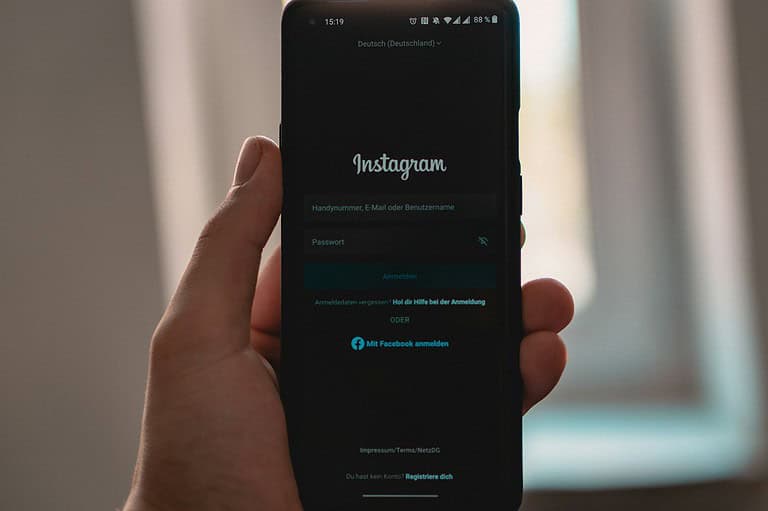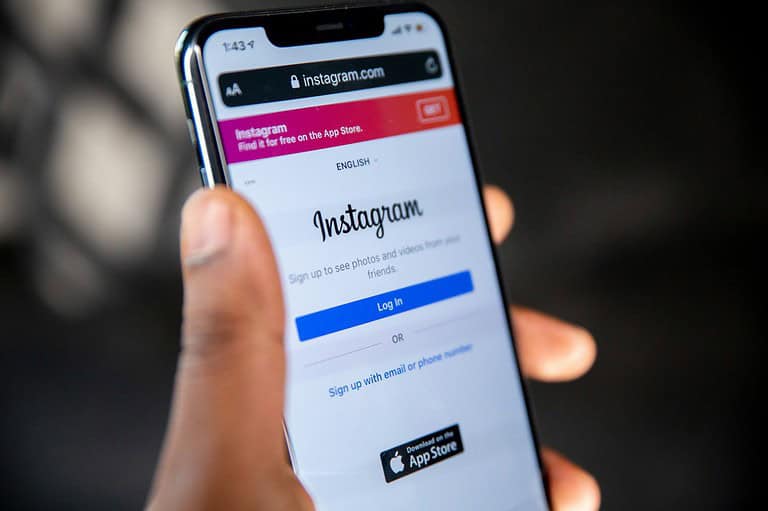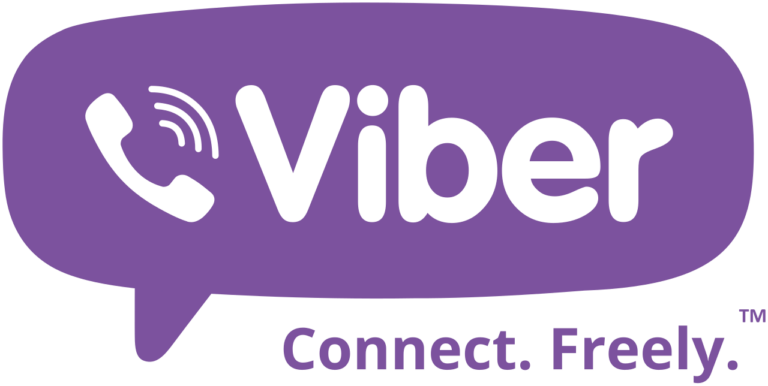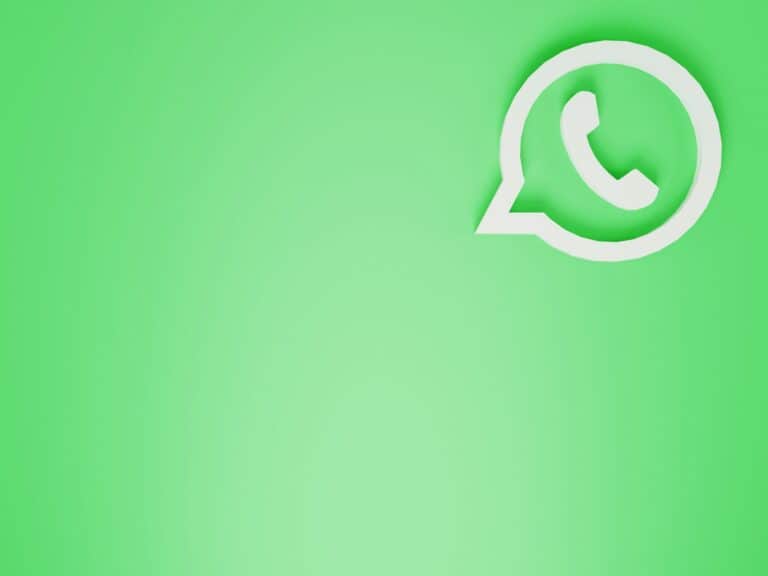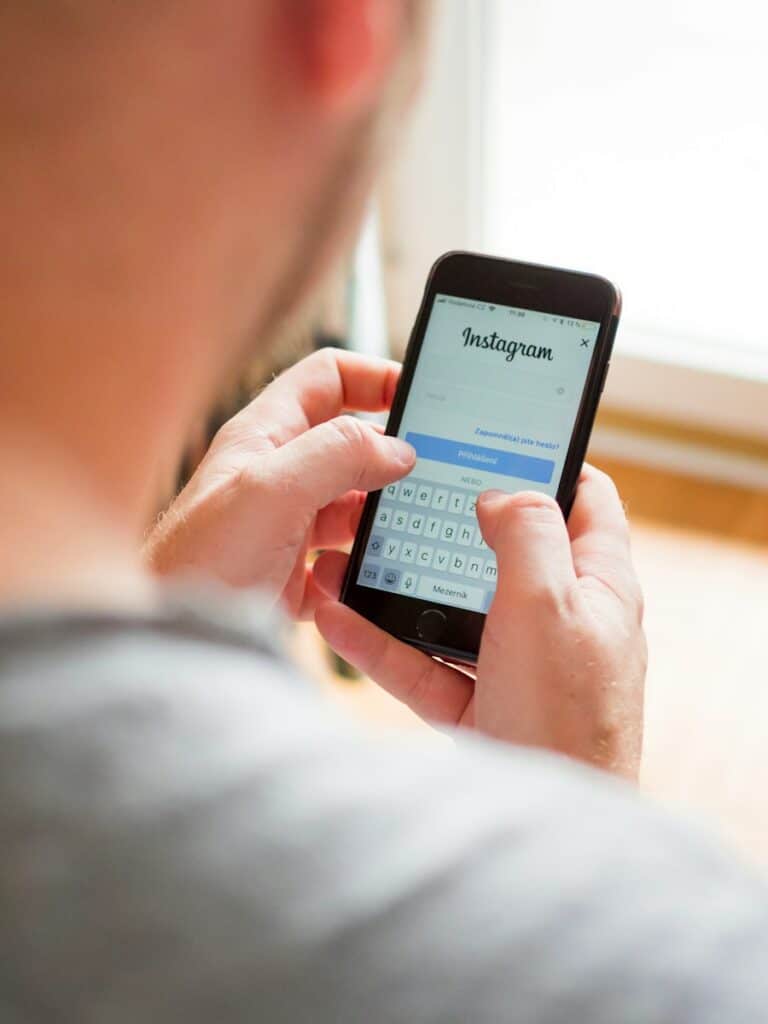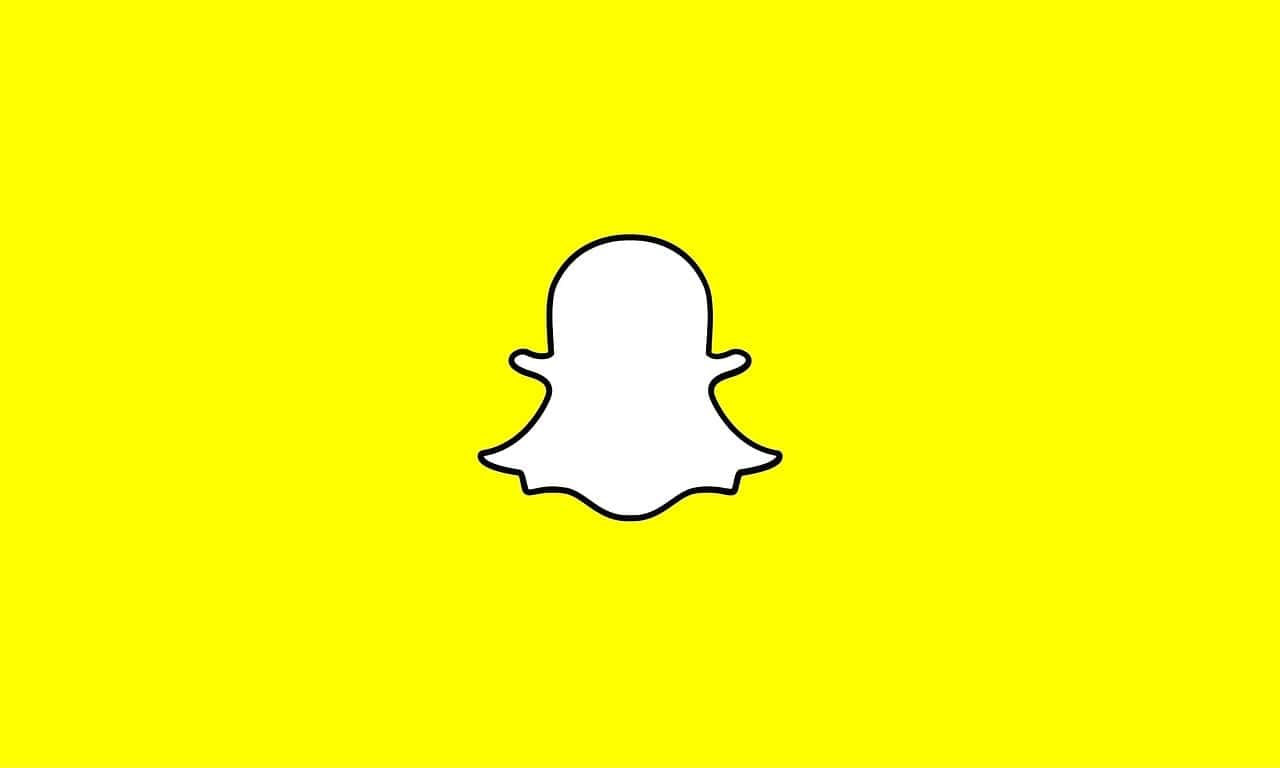
Snapchat is a popular social media app, but users sometimes face issues where it keeps closing unexpectedly. This can be frustrating, especially if it interrupts your communication or content creation. The most common reasons for Snapchat crashing include outdated software, corrupted cache files, or connectivity problems.
Troubleshooting these issues often involves a few simple steps. Updating Snapchat to the latest version can resolve many bugs. Clearing the app’s cache can remove corrupted files that may cause it to close. Restarting your phone and ensuring a stable internet connection can also help improve the app’s performance.
If these basic fixes don’t work, more advanced solutions might be necessary. Reinstalling the app or checking the device’s storage for space can make a difference. These steps aim to enhance the user experience and ensure Snapchat runs smoothly.
Troubleshooting Snapchat: Why Does It Keep Closing?
Understanding App Crashes
App crashes, where an application unexpectedly closes or stops working, are a common issue on smartphones. Several factors can cause these crashes, ranging from software glitches to hardware limitations. When Snapchat repeatedly closes, it can be frustrating, interrupting your communication and social interactions. Understanding the potential reasons can help you troubleshoot the problem and find a solution.
Common Reasons for Snapchat Crashes
Here are some of the most frequent reasons why Snapchat might keep closing:
- Insufficient Device Storage: When your phone’s storage is full or nearly full, apps may struggle to function correctly and can crash. Snapchat, in particular, uses storage for caching images and videos.
- Outdated App Version: Using an old version of Snapchat can lead to compatibility issues and bugs that cause crashes.
- Outdated Operating System: An outdated operating system (iOS or Android) may not be fully compatible with the latest version of Snapchat.
- Corrupted App Data or Cache: Corrupted data or a full cache can interfere with Snapchat’s performance.
- Network Connectivity Issues: A poor or unstable internet connection can sometimes cause Snapchat to crash, especially when trying to send or receive snaps.
- Background App Activity: Too many apps running in the background can consume system resources and cause Snapchat to close.
- Device Overheating: When your phone overheats, it can cause apps to malfunction and crash.
- Software Glitches or Bugs: Occasionally, Snapchat itself may have bugs or glitches that cause crashes.
- Hardware Limitations: On older or lower-end devices, limited RAM or processing power can cause Snapchat to struggle and close.
Troubleshooting Steps
Here are some troubleshooting steps you can try to resolve Snapchat crashes:
- Check Device Storage: Check your phone’s storage and delete unnecessary files, apps, or photos/videos to free up space.
- Update Snapchat: Go to the App Store (iOS) or Google Play Store (Android) and check for updates to Snapchat. Install any available updates.
- Update Your Operating System: Check for updates to your phone’s operating system in your device’s settings.
- Clear Snapchat Cache and Data (Android):
- Go to your phone’s “Settings.”
- Find “Apps” or “Applications.”
- Locate “Snapchat.”
- Tap “Storage” or “Storage & cache.”
- Tap “Clear Cache” and then “Clear Data” or “Clear Storage.”
- Reinstall Snapchat: Uninstall Snapchat and then reinstall it from the App Store or Google Play Store.
- Check Your Internet Connection: Make sure you have a stable internet connection (Wi-Fi or mobile data).
- Close Background Apps: Close any apps you’re not actively using.
- Restart Your Device: Restarting your phone can often resolve temporary software glitches.
When to Seek Further Assistance
If you’ve tried all the troubleshooting steps and Snapchat continues to crash, there might be a more significant issue. In this case, you can try contacting Snapchat support or seeking assistance from a mobile device repair specialist.
Preventative Measures
Regular maintenance can help minimize app crashes:
| Preventative Measure | Benefit |
|---|---|
| Regularly Clear Cache | Prevents buildup of corrupted data. |
| Keep Apps and OS Updated | Ensures compatibility and bug fixes. |
| Manage Device Storage | Prevents performance issues due to low storage. |
Key Takeaways
- Updating Snapchat can fix many crashing issues.
- Clearing the cache removes corrupted files.
- Reliable internet connection improves app performance.
Understanding Snapchat Crashes
Snapchat is still a popular way for people to connect and share moments with friends. However, like any app, it can sometimes encounter technical difficulties. One common problem users face is Snapchat unexpectedly closing or crashing. This can be a frustrating experience, but often, there are simple solutions to resolve the issue. This guide will explore the common reasons why Snapchat might keep closing and provide practical troubleshooting steps to get the app working smoothly again.
Snapchat crashes can happen for various reasons. This section will explore the common causes, the importance of your device’s health, and external factors that might impact app performance.
Common Causes of Crashes
Snapchat can crash due to many issues. One common cause is outdated software. If the app isn’t up to date, it might not work well with the latest system updates on your phone. Updating the app can fix this.
Corrupted files can also cause crashes. These files might be part of Snapchat’s cache memory. Clearing the cache helps remove these files.
Software bugs present another issue. These are errors in the app’s code that cause it to malfunction. Developers often release updates to fix these bugs.
An unstable internet connection can lead to crashes too. Snapchat needs a strong connection to function well. Switching between Wi-Fi and mobile data might help. Sometimes, VPN services can interfere with the connection. Turning off the VPN might solve the problem.
Analyzing Your Device’s Health
Your device’s health can affect Snapchat’s performance. Low storage space can be a problem. If your phone is nearly full, there isn’t enough room for the app to run smoothly. Free up space by deleting unnecessary files or apps.
Another thing to check is your operating system. Make sure your phone’s software is up to date. An older version might not support the newest Snapchat updates. This can be done in your phone’s settings.
Restarting your device can also help. This clears temporary glitches that might be causing the app to crash. It’s a simple but effective troubleshooting step.
Checking External Factors
External factors can also make Snapchat crash. Sometimes, Snapchat’s server status impacts its performance. If the servers are down, many users will experience crashes. Websites like Downdetector can tell you about current server issues.
Another factor is your internet connection. A weak or unstable connection can cause problems. Ensure you’re connected to a reliable Wi-Fi or mobile network.
Geographic restrictions might also be an issue. Some countries have restrictions on app usage that can cause crashes. Using some VPN services can get around these, but not all VPNs work well with Snapchat.
Lastly, ensure no background apps are consuming too much of your phone’s resources. Close unnecessary apps to free up processing power for Snapchat.
Resolving Snapchat Issues
To fix Snapchat issues, you should try immediate fixes like restarting the app or your phone, and long-term solutions like updating the software or contacting support when necessary.
Immediate Solutions
If Snapchat is crashing, you can try some quick fixes. First, close and reopen the app. Force quitting the app can often help because it refreshes its functions. To do this, swipe up from the bottom of the screen to view open apps and swipe Snapchat away.
Another step is to restart your phone. This simple action can resolve many temporary issues. Switching between Wi-Fi and mobile data may also help if the app crashes due to a bad internet connection. Disabling your VPN, if you use one, can also be a quick fix.
Long-Term Fixes
Updating Snapchat is a good long-term solution. Developers release updates to fix bugs and improve performance. Check for updates in your App Store or Google Play Store and install any pending updates.
Reinstalling the app can also help. Delete Snapchat from your device, then download and install it again from the App Store or Play Store. Reinstalling the app can clear any corrupted files that might be causing the problem.
Clearing the app cache is another long-term fix. This can help if the problem is related to stored data. On Android, go to Settings > Apps > Snapchat > Storage > Clear Cache. On iOS, you might need to reinstall the app to clear the cache.
Contacting Support
If the above steps don’t work, you may need to contact Snapchat support. Visit the Snapchat support page for help. You can report the issue and see if there are any known problems affecting the app.
Sometimes, developers announce app issues and their fixes on Twitter or other social media platforms. Keep an eye on these channels for updates.
If all else fails, your phone’s software might need updating. Check for software updates in your settings and install them if available. This ensures that all apps, including Snapchat, run smoothly.
Frequently Asked Questions
These frequently asked questions address common issues and solutions for Snapchat crashes on both iPhone and Android devices.
What can cause Snapchat to crash on iPhones?
Snapchat may crash on iPhones due to software bugs, outdated app versions, or even corrupted app data. Sometimes, if the iOS system itself has glitches, it may affect the performance of apps like Snapchat.
How to resolve Snapchat crash issues on Android devices?
To fix Snapchat crashes on Android, users can try force quitting and reopening the app. Another option is to restart the phone. If these steps do not work, reinstalling Snapchat might help.
Why does Snapchat crash when opening memories?
Snapchat might crash when opening memories if the app has corrupted cache data. This can cause the app to malfunction when trying to retrieve stored media. Clearing the cache may resolve this issue.
What steps can be taken to clear Snapchat cache?
Clearing Snapchat cache involves going to the app settings, selecting the cache option, and then tapping on the “Clear Cache” button. This process can help remove temporary files that might cause issues.
What to do if Snapchat is closing unexpectedly or stopping?
When Snapchat closes unexpectedly, it could be due to software conflicts or lack of available memory. Restarting the phone and making sure the app is updated to the latest version can often fix this problem.
How can one troubleshoot repeated Snapchat login problems?
If a user faces repeated login issues, checking for app updates is essential. Resetting the password and ensuring a stable internet connection can also help resolve these problems.