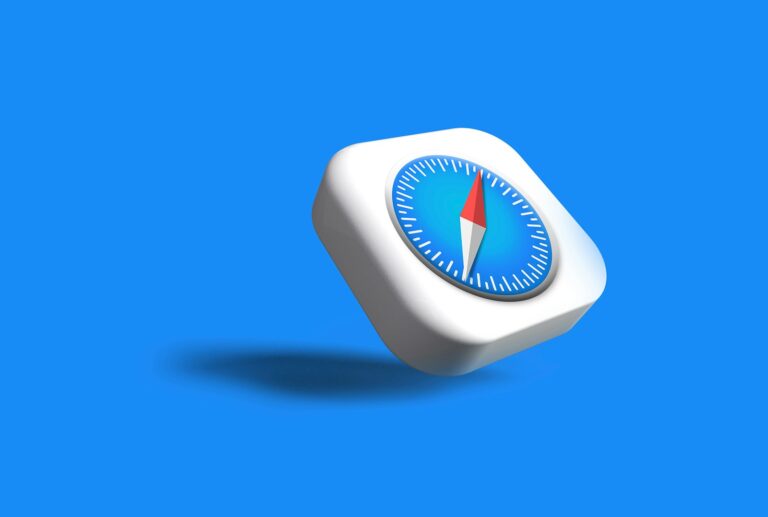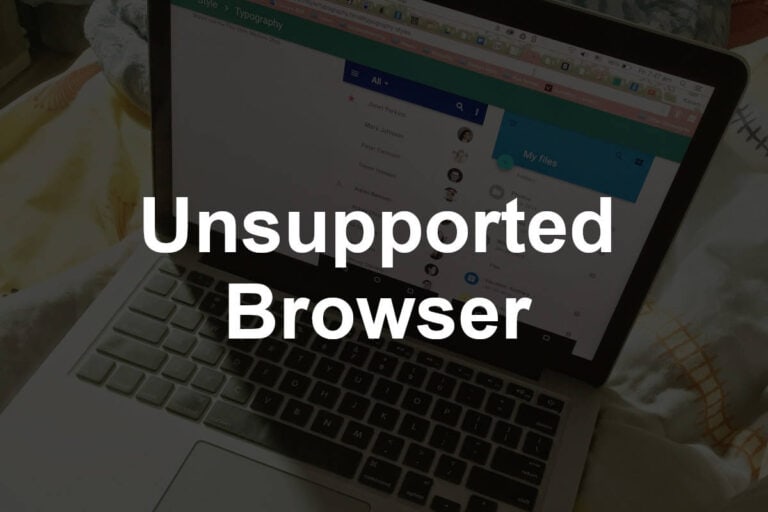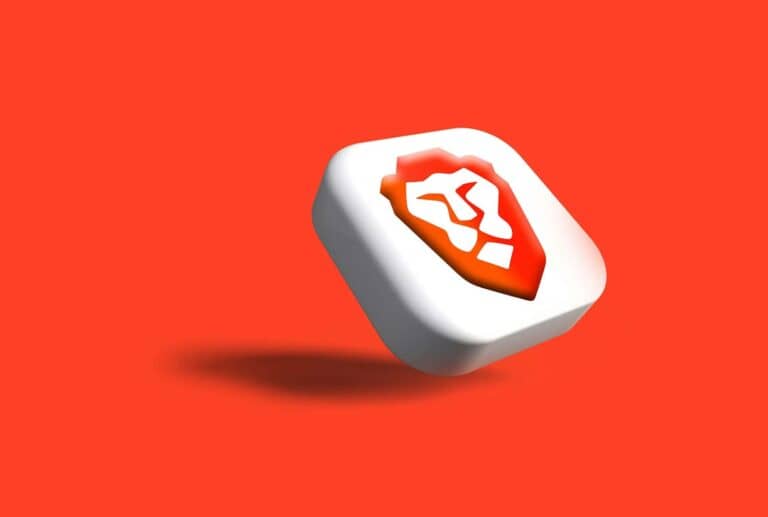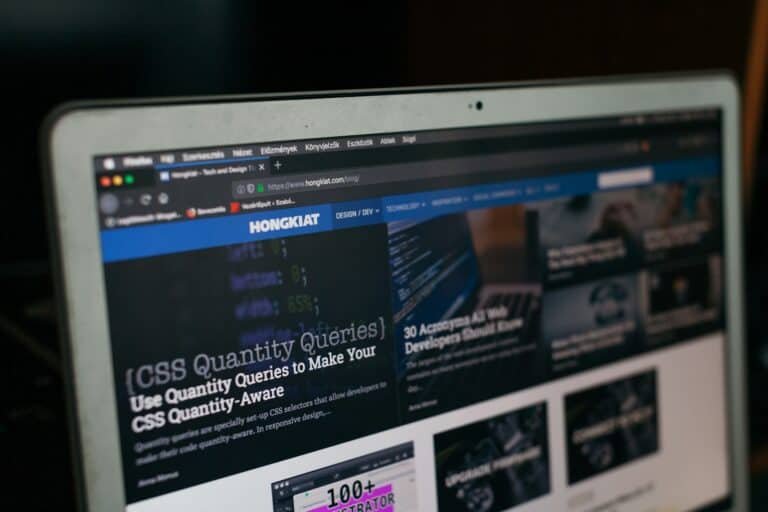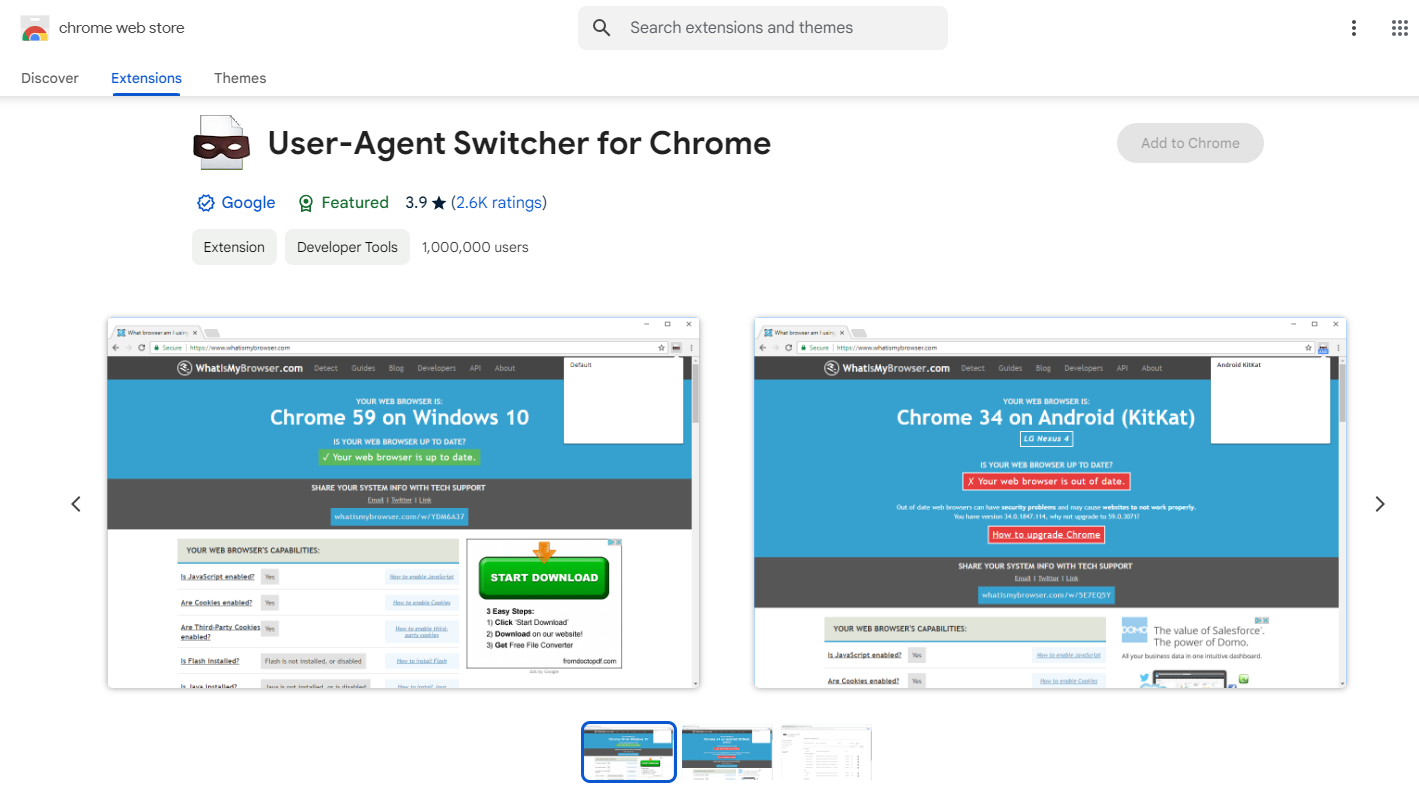
A User-Agent Switcher and Manager is a handy tool for web users and developers. It lets you change how your browser identifies itself to websites. This can be useful for testing or getting around blocks.
User-Agent Switchers help protect online privacy by masking browser details. They make it harder for sites to track you. You can pretend to be using a different browser or device. This fools trackers and helps keep your real info private.
These tools are easy to use. Most work as browser add-ons. You pick a new User-Agent from a list or make your own. Some even let you set different User-Agents for each site you visit. This gives you fine control over your online fingerprint.
Become a Browser Chameleon with User Agent Switchers
What is a User Agent?
When you visit a website, your browser sends a little piece of information called a “user agent.” It tells the website about your browser (like Chrome or Firefox), your operating system (like Windows or macOS), and your device (like a desktop or phone). This helps websites show you the right version of their content.
Why Change Your User Agent?
Sometimes, you might want to trick a website into thinking you’re using a different browser or device. That’s where a user agent switcher comes in. It lets you change your user agent to see how a website looks on different devices, or to access content that might be blocked for your usual browser.
For example, a website might have a mobile version that looks better on your phone. You can use a user agent switcher to see that mobile version on your desktop computer. Or, a website might only work in certain browsers. You can change your user agent to access it.
User Agent Switcher and Manager Extensions
Many browsers have extensions that make it easy to switch your user agent. These extensions give you a list of preset user agents to choose from. You can quickly change your user agent to pretend you’re using a different browser, operating system, or device.
Some popular user agent switcher extensions include:
- User-Agent Switcher for Chrome: This extension offers a wide range of user agents, including options for different browsers, operating systems, and devices.
- User-Agent Switcher for Firefox: Similar to the Chrome extension, this allows you to easily switch between various user agents.
- User Agent Manager: Available for both Chrome and Firefox, this extension provides more advanced features, such as the ability to create custom user agents and group them for easy access.
How to Use a User Agent Switcher
Using a user agent switcher is usually very simple.
- Install the extension: Find a user agent switcher extension in your browser’s extension store and install it.
- Choose a user agent: Open the extension and select the user agent you want to use from the list of presets.
- Refresh the website: Refresh the website you’re on to see how it looks with the new user agent.
Beyond Basic Browsing
User agent switchers aren’t just for casual browsing. Web developers use them to test how their websites look on different devices. They can make sure their website works well for everyone, no matter what browser or device they’re using.
Popular User Agent Switcher Extensions:
| Extension | Browser | Features |
| User-Agent Switcher | Chrome | Wide range of preset user agents |
| User-Agent Switcher | Firefox | Easy switching between user agents |
| User Agent Manager | Chrome and Firefox | Advanced features, custom user agents |
Understanding User-Agent Strings
User-agent strings are key identifiers that browsers send to websites. They contain details about the browser and device accessing web content.
Components of a User-Agent String
A user-agent string has several parts. It starts with the browser name and version. Next comes the layout engine. Then it lists the operating system and device type.
Here’s a breakdown of a typical user-agent string:
- Browser name and version
- Layout engine
- Operating system
- Device type
For example, a Chrome user-agent might look like this:
“Mozilla/5.0 (Windows NT 10.0; Win64; x64) AppleWebKit/537.36 (KHTML, like Gecko) Chrome/91.0.4472.124 Safari/537.36”
Role in Web Browsing
User-agent strings help websites tailor content. They allow sites to send the right version of a page for each browser. This ensures proper display and functionality.
Some websites use these strings to block certain browsers. Others might offer different features based on the browser type. User-agent strings also help track browser usage stats across the web.
Common User-Agent Strings
Different browsers have unique user-agent formats. Here are some examples:
Chrome:
“Mozilla/5.0 (Windows NT 10.0; Win64; x64) AppleWebKit/537.36 (KHTML, like Gecko) Chrome/91.0.4472.124 Safari/537.36”
Firefox:
“Mozilla/5.0 (Windows NT 10.0; Win64; x64; rv:89.0) Gecko/20100101 Firefox/89.0”
Safari:
“Mozilla/5.0 (Macintosh; Intel Mac OS X 10_15_7) AppleWebKit/605.1.15 (KHTML, like Gecko) Version/14.1.1 Safari/605.1.15”
Edge:
“Mozilla/5.0 (Windows NT 10.0; Win64; x64) AppleWebKit/537.36 (KHTML, like Gecko) Chrome/91.0.4472.124 Safari/537.36 Edg/91.0.864.59”
These strings change with new browser versions. User-agent switcher tools let users modify their string to access different content or test website behavior.
Features of User-Agent Switchers
User-agent switchers offer powerful tools to change how websites see your browser. These features give users more control over their online identity and web experience.
Per-Site User-Agent Customization
User-agent switchers let users set different browser identities for specific websites. This helps bypass site restrictions or access mobile versions of pages.
Users can create rules to automatically switch the user-agent when visiting certain domains. For example, they might appear as a mobile device on news sites but a desktop browser on work-related pages.
This feature is useful for web developers testing how their sites look on various browsers. It also helps users access region-locked content by mimicking a browser from that area.
Randomization of User-Agent Strings
Some switchers can randomly change the user-agent with each new page load or tab. This makes it harder for sites to track users across the web.
Random switching can include:
- Different browser versions
- Various operating systems
- Mobile and desktop devices
Users often set up pools of user-agents to rotate through. This adds variety while still keeping the browsing experience consistent.
Integration with Browser Toolbars
Many user-agent switchers add a button to the browser toolbar for quick access. This lets users change their identity with just one or two clicks.
The toolbar popup often shows preset options like:
- Popular desktop browsers
- Common mobile devices
- Game consoles
Some extensions also display the current user-agent string. This helps users confirm their active identity at a glance.
Advanced tools may include options to edit strings directly from the toolbar. This gives more control without needing to open full settings pages.
Browser and Operating System Support
User-Agent Switcher and Manager works on many browsers and operating systems. It lets users change how their browser appears to websites.
Browser Compatibility
The User-Agent Switcher and Manager works with major web browsers. It supports Chrome, Firefox, and Edge. Users can install it as an extension or add-on.
Chrome users can get it from the Chrome Web Store. Firefox users can download it from Mozilla Add-ons. Edge users can find it in the Microsoft Edge Add-ons store.
The tool works best with up-to-date browser versions. It may have limited features on older browser versions.
Operating System Compatibility
User-Agent Switcher and Manager runs on most common operating systems. It works on Windows, macOS, and Linux. The tool also supports mobile operating systems like Android and iOS.
On desktop, it works with:
- Windows 10 and 11
- macOS 10.13 and newer
- Ubuntu, Debian, and other Linux distributions
For mobile:
- Android 5.0 and up
- iOS 13 and newer
The extension adjusts to each OS. It offers system-specific user agent options to match the user’s device.
Addressing Security and Troubleshooting
User-agent switchers can affect website security and may cause technical issues. Proper handling of these concerns is key for safe and effective use.
Implications of User-Agent Spoofing on Security
User-agent spoofing can impact security in several ways. It may bypass website restrictions meant to protect users. This could expose them to content not suited for their device or browser.
Some sites use user-agents to spot unusual activity. Changing it might trigger false alarms. Users should be careful when accessing sensitive sites with a changed user-agent.
Spoofing can also hide a user’s real system info. This makes it harder for attackers to target specific weaknesses. But it might block access to sites that need accurate system data.
Handling Technical and General Bug Reports
Users of agent switchers may face technical problems. Common issues include websites not loading properly or features not working as expected.
For technical bugs, users should first try disabling the switcher. If the problem goes away, they can report it to the extension developers. Including details like the website, chosen user-agent, and browser version helps fix issues faster.
General bugs might involve the switcher’s interface or settings. Users should check if they’re using the latest version. Clear steps to reproduce the problem are vital for quick fixes.
Developers often provide support through their extension page or website. Users can find help there or in user forums.
Frequently Asked Questions
User Agent Switcher and Manager extensions offer useful features for web browsing. They let users change how websites see their browser. This can help with testing and accessing region-locked content.
How to install User Agent Switcher and Manager on Chrome?
To install User Agent Switcher and Manager on Chrome:
- Go to the Chrome Web Store.
- Click “Add to Chrome”.
- Confirm the installation when prompted.
The extension will appear in the toolbar after installation.
What are the benefits of using a User Agent Switcher in web browsers?
User Agent Switchers offer several benefits:
- They allow access to mobile versions of websites on desktop.
- Users can test how websites look on different browsers.
- Some region-locked content becomes available.
These tools help developers and regular users alike.
How do you configure a User Agent Switcher on Firefox?
To set up a User Agent Switcher on Firefox:
- Install an add-on like User-Agent Switcher and Manager.
- Click the extension icon in the toolbar.
- Choose a preset or enter a custom user agent.
Firefox will then use the selected user agent for browsing.
Can User Agent Switcher and Manager extensions affect website functionality?
User Agent Switcher extensions can impact website function:
- Some sites may load incorrectly if they don’t recognize the user agent.
- Features meant for specific browsers might not work properly.
Users should switch back to their default user agent if they notice issues.
Is there a User Agent Switcher available for mobile browsers on Android?
Android users have options for User Agent Switching:
- Some mobile browsers like Firefox for Android support user agent add-ons.
- Dedicated apps in the Google Play Store offer user agent switching.
These tools may require root access on some devices.
How can one download and install a User Agent Switcher on Windows 10?
To get a User Agent Switcher on Windows 10:
- Open your preferred browser (Chrome, Firefox, or Edge).
- Visit the browser’s extension store.
- Search for “User Agent Switcher and Manager”.
- Click “Add” or “Install” next to the chosen extension.
The switcher will be ready to use after a browser restart.