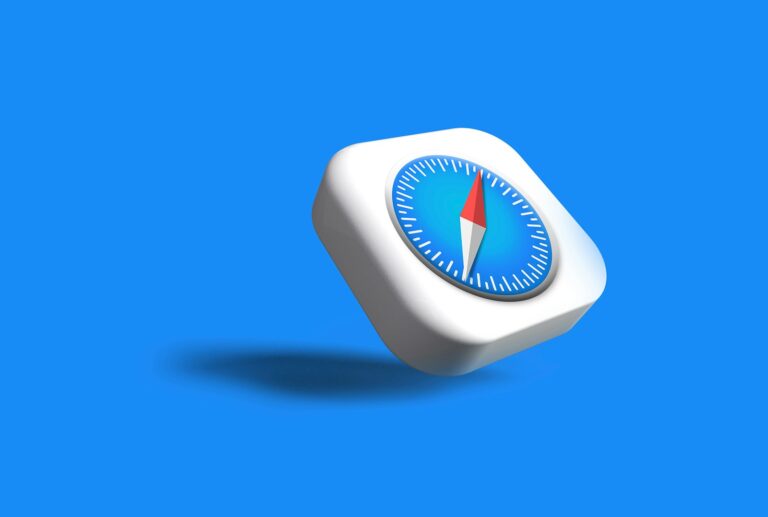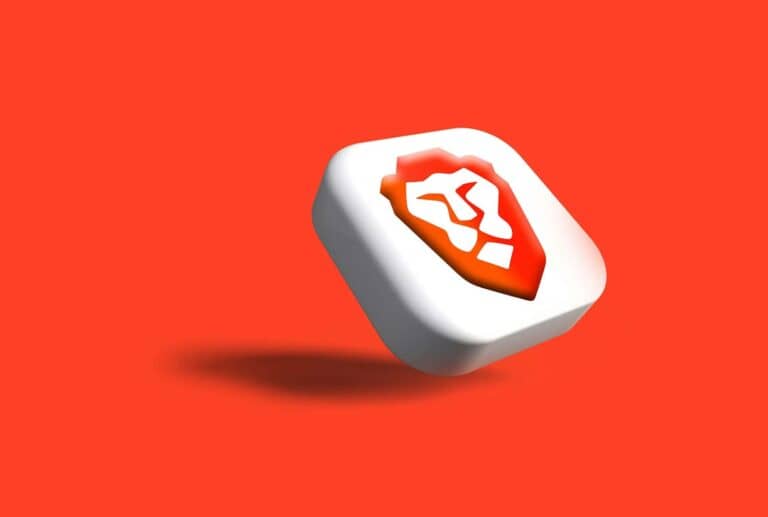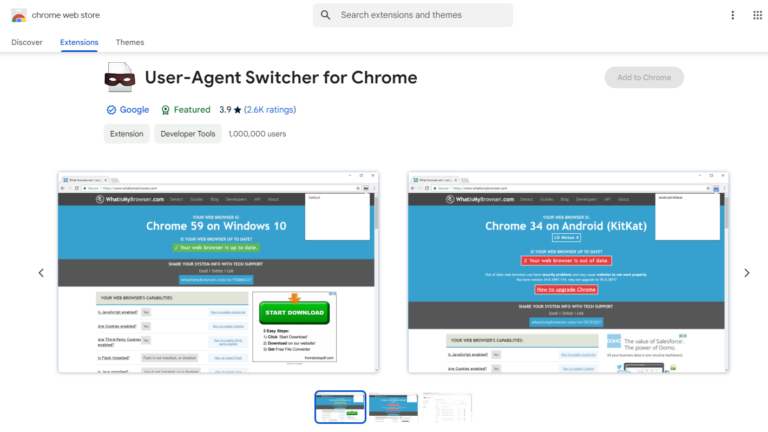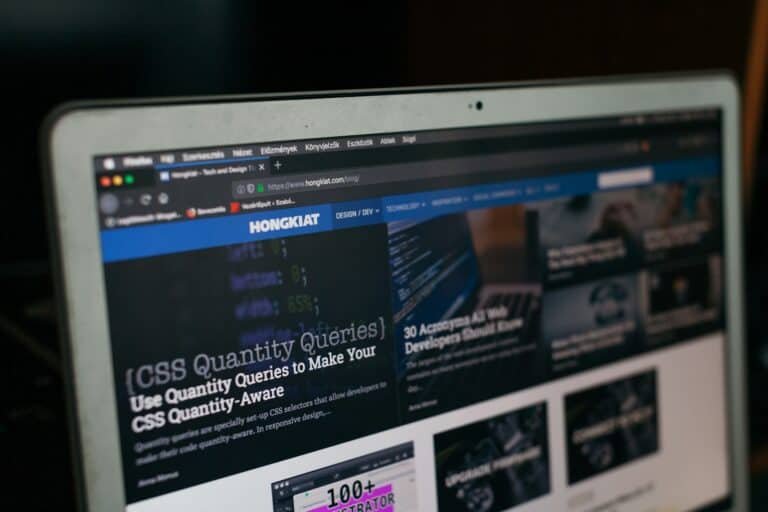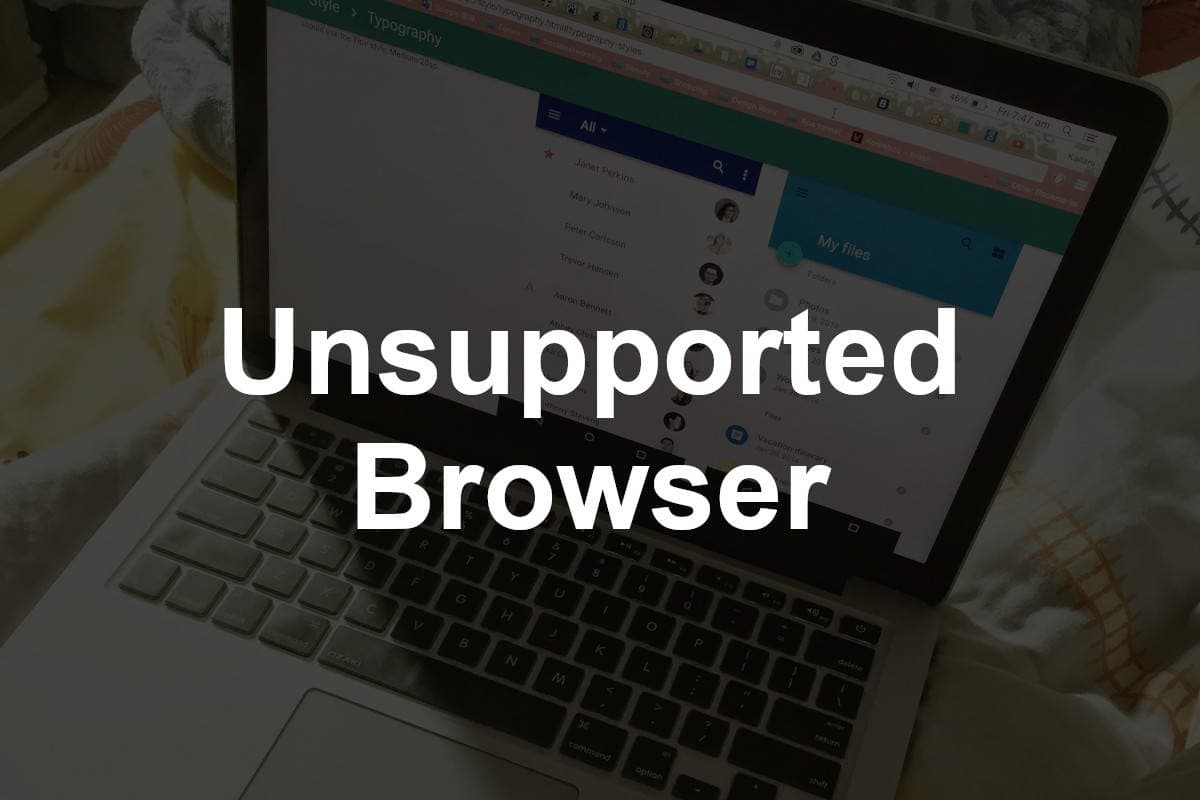
Encountering the “Browser Not Supported” error on your Samsung device can be frustrating, but it’s usually a simple fix. By following these troubleshooting steps, you can often resolve the issue and access the websites or services you need. Remember, an updated browser and operating system are crucial for ensuring compatibility and a smooth browsing experience.
Troubleshooting “Browser Not Supported” Errors on Your Samsung Device
Understand the Issue
The “Browser Not Supported” error message means the website or service you’re trying to access isn’t optimized for your Samsung device’s browser. This can occur due to outdated software, compatibility issues, or the website simply not supporting your browser.
Update Your Samsung Internet Browser
First things first, ensure you have the latest version of the Samsung Internet browser. Go to the Galaxy Store or Google Play Store and check for updates. An updated browser often resolves compatibility issues and enhances website functionality.
Clear Browser Cache and Data
Sometimes, accumulated cache and data can cause conflicts. Clearing them can help resolve the “Browser Not Supported” error. Go to Settings > Apps > Samsung Internet > Storage and tap on “Clear cache” and “Clear data.”
Try a Different Browser
If updating doesn’t work, try a different browser like Google Chrome or Mozilla Firefox. These browsers are widely supported and might offer better compatibility with the website you’re trying to access. You can download them from the Google Play Store.
Enable Desktop Site Mode
Some websites offer a desktop version that might be more compatible with your device. To enable this, go to Settings in your Samsung Internet browser and toggle on “Desktop site.”
Check Website Compatibility
The website itself might not support mobile browsers or older versions. In this case, you might need to access it from a computer or a different device with a more compatible browser.
Update Your Device’s Operating System
Ensure your Samsung device’s operating system is up to date. Go to Settings > Software update and check for any available updates. Updating your OS can sometimes resolve compatibility issues with apps and browsers.
Contact Website Support
If the issue persists, contact the website’s support team for assistance. They might be able to provide specific troubleshooting steps or information about browser compatibility.
Troubleshooting Tips
| Issue | Solution |
|---|---|
| Older Samsung Device | The error might be more frequent on older models. Consider upgrading your device if possible. |
| Specific Websites | Some websites might not work well with Samsung Internet. Try alternative browsers or contact website support. |
| VPN or Proxy | If you’re using a VPN or proxy, try disabling them temporarily to see if they are causing the issue. |
Understanding Browser Compatibility Issues
When someone can’t load their favorite app or site, it might be because of a browser compatibility issue. Unsupported browser messages often point to this problem.
Identifying Unsupported Browser Errors
An unsupported browser error occurs when a web application or site doesn’t work with a certain browser. On Samsung devices, users might see this error when trying to use certain apps or browse online with the Samsung Internet Browser or another browser that hasn’t been updated recently. Error messages can pop up when attempting to visit websites or update and use apps like Facebook.
Samsung Internet Browser, a common choice for Samsung device users, can sometimes become incompatible if it’s not kept up to date. The device might run into trouble with:
- Site Data and Cache: Over time, the browser stores data that can become corrupt or too bulky.
- App Updates: Sometimes a browser needs an update that is not compatible with an older device.
If a user sees an error message, they should check if:
- The browser app is up-to-date.
- The device software is current.
- The cache and site data need clearing to remove outdated information.
Clearing cache or checking for updates often solves the issue. Users can typically manage these tasks in the settings menu of the browser or device. If issues persist after these steps, it might be necessary to seek further support from the Samsung community or help forums.
Troubleshooting and Resolving Issues
When your Samsung device throws up an “unsupported browser” message, there are a few steps you can take to get things back on track. These actions are generally simple and can remedy most browser issues without the need for technical expertise.
Clearing Cache and Site Data
Sometimes, your browser can get bogged down with old data. This is when clearing the cache comes into play. Go into your browser settings, find the Privacy or Storage section, and select the option to clear cache or cached images and files. It’s also wise to clear cookies and site data to ensure old inputs don’t affect your browsing.
- Action: Navigate to browser settings > Clear cache/data
- Result: A smoother browser performance
Updating the Browser
To keep your browser running without a hitch, having the latest version is critical. Check for any available updates in the app store. Sometimes, these updates include vital fixes for compatibility and security that can resolve unsupported browser issues.
- Function: Updates improve compatibility and security.
- Action: Download and install browser updates from the app store.
Checking Internet Connection and Device Settings
A steady internet connection is essential for browser function. Ensure your device’s internet connection is stable. Moreover, a quick restart of your device or router can sometimes work wonders and is an easy first step to try before diving into more specific settings. Additionally, verify your browser has necessary site permissions.
- Check: Internet stability and device connectivity
- Settings: Enable JavaScript, cookies, and other site permissions as needed.
Considering Alternative Solutions
Encountering an ‘Unsupported Browser’ message on a Samsung device indicates that the web browser currently in use is not compatible or is out of date. This section guides users through two main alternatives: switching to a supported web browser, and updating their device software.
Switching to a Supported Browser
Users may consider installing a web browser that is recognized and supported by the Samsung device. Typically, Samsung Internet browser and Google Chrome are reliable choices. Other browsers like Mozilla Firefox and Opera also offer compatible versions which may resolve compatibility issues. The user can download these browsers directly from the Google Play Store or Galaxy Store.
To make the process smoother, Samsung device owners should:
- Open the Galaxy Store or Google Play Store.
- Use the search engine to find the desired browser (e.g., Chrome, Firefox).
- Select the browser from the search results and tap on ‘Install.’
- Once downloaded, open the browser and check if the issue persists.
Updating Device Software
Another solution is ensuring the Samsung device’s software is up to date. Updates often include fixes that improve browser support and compatibility. Users should:
- Navigate to ‘Settings’ on their Samsung device.
- Scroll down and select ‘Software update.’
- Click on ‘Download and install.’
- If an update is available, they should follow the prompts to upgrade their device’s software.
By keeping the device updated, users are likely to avoid issues like the unsupported browser error. The update process can also enhance the overall performance and security of the device.
Frequently Asked Questions
Encountering an ‘Unsupported browser detected’ message on your Samsung device can be frustrating. This section provides straightforward solutions to the most common questions Samsung users face when they run into browser support issues.
How do I resolve the ‘Unsupported browser detected’ error on my Samsung smartphone?
When you hit a snag with your browser, first try clearing the cache and cookies. If that doesn’t do the trick, see if there’s an update for the browser or consider resetting the app’s settings to default.
Why does Facebook show a ‘Browser not supported’ message on my Samsung device?
Facebook might throw this curveball if it’s attempted through an outdated browser. Keep your browser updated to the latest version to ensure compatibility with Facebook’s platform.
What steps can I take to fix unsupported browsers on various websites using a Samsung phone?
Make sure your browser is up to date. If problems persist, switch to alternate browsers like Google Chrome or Mozilla Firefox that are commonly supported across websites.
What could be the cause of receiving an ‘Unsupported browser’ message when using Facebook on my Samsung?
Facebook typically needs JavaScript to run smoothly. If it’s disabled in your browser, you’ll need to enable it again to avoid these error messages.
How can I access websites that say my Samsung phone’s browser is not supported?
If you encounter this issue, try using a different web browser from the app store that’s compatible with your phone and supports the site you’re trying to visit.
How can I restore the default Samsung browser if it has been replaced or removed?
To restore the Samsung Internet Browser, head to the Galaxy Store or Google Play Store, search for the Samsung Internet Browser, and install it. If you’ve simply replaced it with another app, you can always re-enable it from your device’s settings.