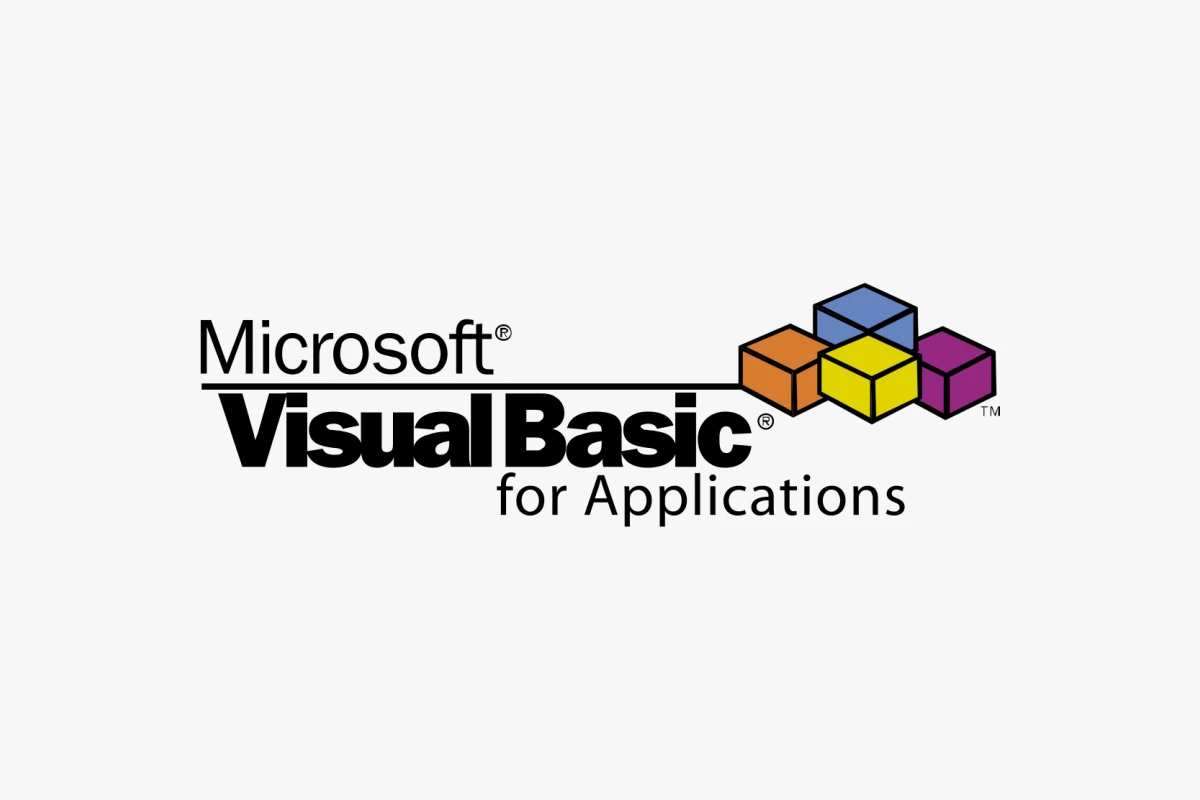
Passwords protect your VBA projects, keeping code safe from unwanted changes. Yet, sometimes you may need to remove them. You can remove the VBA project password in Excel by following specific steps.
To start, open the VBA editor by pressing Alt + F11. Then, right-click the project name and choose “VBA Project Properties.” Under the Protection tab, you can delete the existing password.
One method uses software like 7-Zip and a Hex-editor. By opening the file and modifying its contents, you can bypass the password. This can be complex but is effective for those who need a dependable solution.
Key Takeaways
- You can remove passwords using VBA project settings.
- External tools like 7-Zip and Hex-editors offer alternative methods.
- Knowing these methods can save time and protect your work.
Understanding VBA Project Passwords
VBA project passwords help keep your code safe in MS Excel. They prevent others from viewing or changing the VBA code.
Mechanics of VBA Password Protection
VBA project passwords are set to limit access to the VBA code. This protection is vital for safeguarding confidential or proprietary code. To set a password, open the VBA editor in Excel by pressing ALT+F11. Navigate to Tools > VBA Project Properties and go to the Protection tab. Here, you can check Lock project for viewing and enter your password.
When a VBA project is protected, others cannot view or modify the code without entering the password. This mechanism stops unauthorized access and ensures data security. For more on this, visit VBA Project Password on Automate Excel.
Assessing the Need for Password Removal
There are various reasons to remove VBA project passwords. One reason might be that the original developer is unavailable, and the project needs updates. In such cases, knowing how to bypass the password properly is essential.
To remove the password, one method involves using tools like a hex editor or following manual steps to adjust the project file directly. This can be technical, so proceed carefully. For more guidance on this, check Removing the password from a VBA project on Stack Overflow.
If the password is forgotten, these steps or tools can help regain access without compromising data security or damaging the project. Always ensure you have legitimate reasons for accessing and removing passwords from VBA projects.
Removing VBA Project Passwords
Removing a VBA project password in Excel can be done manually or with automated tools. It’s essential to also consider prevention and recovery measures to avoid future issues.
Manual Password Removal Techniques
To remove a password manually, the user must access the VBA editor. Press Alt + F11 to open it. Next, click Tools and select VBA Project Properties. Navigate to the Protection tab. Here, you can delete the password and uncheck the box for Lock project for viewing.
An alternative method involves using 7-Zip. Open the Excel file as an archive. Extract the vbaproject.bin file and use a hex editor like XVI32. Change specific binary values to clear the password. Save the file and reinsert it into the archive.
Automated Password Removal Tools
For those who prefer automated solutions, several tools are available. Passper for Excel is one such tool that can remove passwords quickly. Open the file, click Decrypt VBA, and follow the prompts.
Another tool is Office VBA Password Remover. It uses AI algorithms to unlock the Excel VBA project password. Simply open the software, upload the Excel file, and let it do the work. This method is user-friendly and efficient, minimizing the risk of errors.
Preventive and Recovery Measures
To prevent password loss, regular backups are crucial. Save copies of important files on external drives or cloud storage. Also, document passwords securely using a password manager.
If an error message about invalid keys appears after password removal, calmly follow the prompts. In some cases, re-entering the VBA Project Properties settings and resetting the password will resolve the issue.
Having contingency plans is essential. Knowing multiple methods to remove passwords, whether manually or via tools, can save time and stress in critical situations.
Frequently Asked Questions
This section answers common questions about removing VBA project passwords, addressing various methods and tools applicable to different platforms and file types.
How can I unlock a VBA project password without using a Hex editor?
You can unlock a VBA project password by opening the Excel file, then the VBA editor with Alt + F11. Right-click the project name, select Properties, go to the Protection tab, and remove the password. Simple and effective for many users.
Is there an online tool available for removing a VGA project password?
Currently, there are no reliable online tools specifically for removing VBA project passwords. Most methods require software installed on your system or manual steps within the VBA editor.
What steps are needed to remove a VBA project password on a Mac?
To remove a VBA project password on a Mac, you need to use the VBA editor in Excel. Open Excel, press Alt + F11, then go to the VBA project properties and remove the password under the Protection tab.
How do I remove a password from a VBA module within an XLSM file?
Open the XLSM file with Excel and press Alt + F11 to open the VBA editor. Right-click on the module, choose Properties, go to the Protection tab, and remove the password.
What methods exist to bypass or remove a forgotten VBA project password in Excel?
You can use tools like Hex-editors, follow manual steps within the VBA editor, or use password removal software. Each method has its complexities and effectiveness.
Are there any tools available, like SysTools VBA Password Remover, that can disable VBA project passwords?
Yes, tools like SysTools VBA Password Remover can help disable VBA project passwords. These tools are designed to make the process easier for users who might not be comfortable with manual methods.