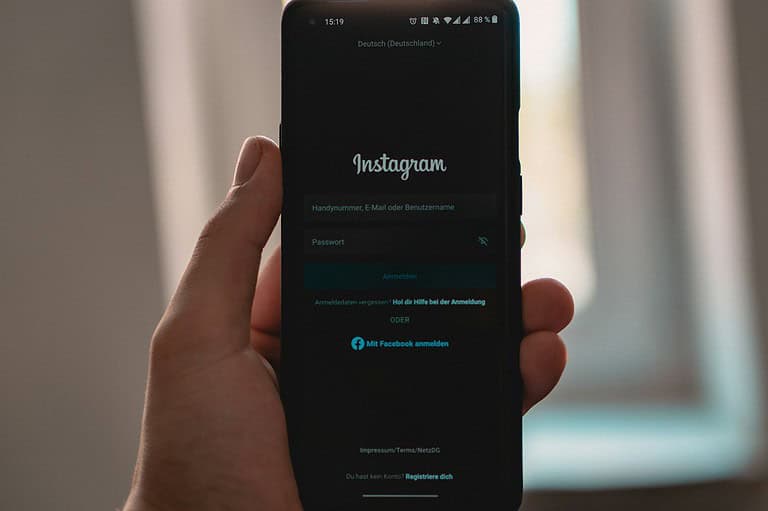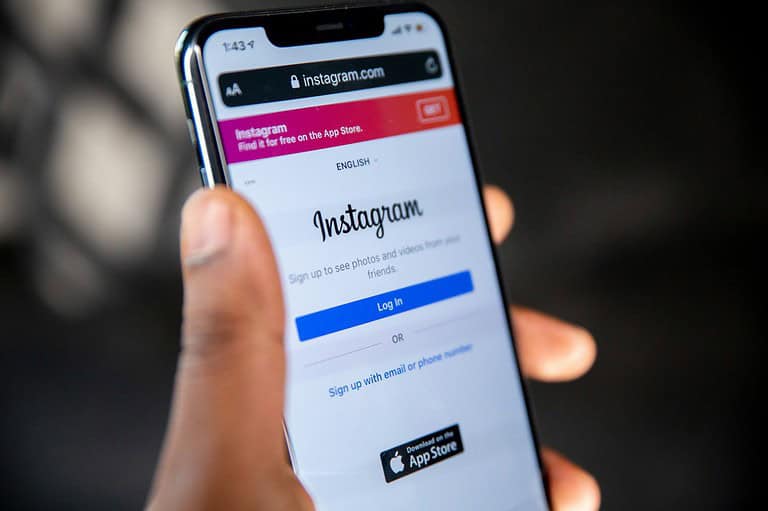Using WhatsApp’s starred messages feature can help users save important messages for easy access later. Knowing how to star a message can save you time and make your messaging more efficient. Starred messages are available on both the mobile app and the web version, making it versatile for different users.
To star a message, tap and hold on the message and select the star icon. This bookmarks the message so you can find it later under the “Starred Messages” tab in your settings. This feature is especially useful for saving addresses, important dates, or any detail you want to keep handy.
Finding your starred messages is simple. Open your WhatsApp settings and navigate to “Starred Messages.” From there, you can view all your bookmarked messages. Learn more about managing starred messages.
Key Takeaways
- Star messages to bookmark important chats.
- Find starred messages easily in settings.
- Both mobile and web versions support starred messages.
Understanding Starred Messages in WhatsApp
Starred messages in WhatsApp help users save and highlight important texts for easy access later. This feature is available on both Android and iOS, as well as on WhatsApp Web.
The Purpose of Starred Messages
The Starred Messages feature lets users keep track of key information in their chats without scrolling through long conversations. This is useful for saving important event details, personal notes, or critical updates. It functions like a bookmark, ensuring users can quickly locate necessary details without losing them among many chats.
By starring a message, users highlight important content within a conversation. Later, they can go back to the starred messages list rather than searching through the whole chat history.
How to Star and Unstar Messages
To star a message on Android, long-press the message and tap the star icon that appears at the top of the screen. On iOS, long-press the message, then tap the star icon in the pop-up menu.
Unstarring a message is similar. Long-press a starred message and tap the star icon again to remove it. Alternatively, navigate to the starred messages list, select the message, and unstar it.
By following these simple steps, users can manage their important messages easily on both their mobile devices and computers.
Navigating Starred Messages Across Devices
To find starred messages on an Android smartphone or iPhone, open WhatsApp, tap on the chat, then tap on the contact info at the top. You’ll see the Starred Messages option listed.
For WhatsApp Web on a PC or Mac, click the three-dot or kebab menu at the top-left corner and select Starred Messages. The starred messages will show up, allowing you to easily access them. On the web, users can also forward starred messages by clicking a small arrow next to the message.
These steps work similarly across different devices, making it simple to keep track of important messages whether you’re using a smartphone, PC, or browser.
Managing and Utilizing Starred Messages
WhatsApp’s starred messages feature helps users highlight important messages for quick access later. This section covers how to find and use these starred messages, highlights advanced features, and explains how to share them effectively.
Finding and Accessing Starred Messages
To find starred messages in WhatsApp, users can follow a few simple steps. On both mobile and desktop, start by opening the app. Tap the three dots in the upper right corner and select “Starred Messages.” This will open a list of all starred messages in one place.
Users can also scroll through individual chats or group conversations to find starred messages. Simply tap the contact or group name at the top and select “Starred Messages” from the menu. This makes it easy to locate specific messages without having to search through entire conversations. The starred messages are displayed with a grey color background making them stand out visually.
Advanced Features for Starred Messages
WhatsApp offers advanced features for starred messages beyond basic saving. Users can tag important messages with stars for easy reference. This helps in settings where conversations are extensive or fast-paced. For added convenience, WhatsApp allows users to sort and filter these messages.
Moreover, starred messages work seamlessly with disappearing messages feature. Even when the chat is set to auto-delete, starred messages remain available. Users can utilize this feature to keep critical information, links, or media safe. Adjust these settings by going into the contact details or group info section and enabling disappearing messages.
Sharing and Forwarding Starred Messages
Sharing and forwarding starred messages on WhatsApp is straightforward. To forward a starred message on mobile or desktop, users need to open the starred messages list, place a mouse over the message, and click on the down arrow. Then, select the forward option.
For sending starred messages in chats, open the message, click the forward button, and choose the contact or group. This feature is useful for quickly sending important messages without scrolling through past conversations. Users can also add comments to forwarded messages to provide context. This helps ensure that the recipient understands the significance of the information shared.
Frequently Asked Questions
This section answers common questions about the WhatsApp starred messages feature, from its significance to troubleshooting.
What is the significance of starred messages in WhatsApp?
Starred messages in WhatsApp help users save important texts for later. They act like bookmarks, making it easy to quickly find essential messages without scrolling through long chat histories.
How can I access my starred messages on an iPhone?
To access starred messages on an iPhone, open WhatsApp and go to “Settings.” Tap “Starred Messages” to see all the messages you’ve starred.
Is it possible for other individuals to see my starred messages in WhatsApp?
No, starred messages are private. Only the user who stars a message can see it. This feature is designed for personal use.
What should I do when the starred messages feature isn’t functioning properly?
If the starred messages feature isn’t working, try restarting the app or your device. Ensure WhatsApp is updated to the latest version. If problems continue, reinstall the app.
How do I locate starred messages within WhatsApp on an Android device?
On an Android device, open WhatsApp and tap the three dots at the top right. Select “Starred Messages” from the menu to view all your starred messages.
What occurs within WhatsApp when a message is starred?
When a message is starred, it gets saved in a separate “Starred Messages” section. This does not remove it from the original chat but makes it easier to find again.